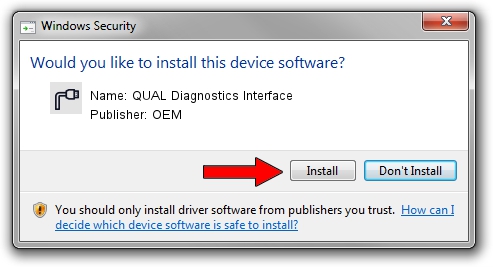Advertising seems to be blocked by your browser.
The ads help us provide this software and web site to you for free.
Please support our project by allowing our site to show ads.
Home /
Manufacturers /
OEM /
QUAL Diagnostics Interface /
USB/VID_109B&PID_90A8&MI_01 /
2.0.6.7 May 15, 2012
OEM QUAL Diagnostics Interface - two ways of downloading and installing the driver
QUAL Diagnostics Interface is a Ports device. This Windows driver was developed by OEM. The hardware id of this driver is USB/VID_109B&PID_90A8&MI_01; this string has to match your hardware.
1. Manually install OEM QUAL Diagnostics Interface driver
- Download the setup file for OEM QUAL Diagnostics Interface driver from the location below. This download link is for the driver version 2.0.6.7 dated 2012-05-15.
- Start the driver setup file from a Windows account with the highest privileges (rights). If your User Access Control (UAC) is running then you will have to accept of the driver and run the setup with administrative rights.
- Follow the driver setup wizard, which should be pretty easy to follow. The driver setup wizard will analyze your PC for compatible devices and will install the driver.
- Shutdown and restart your PC and enjoy the updated driver, as you can see it was quite smple.
Size of this driver: 87107 bytes (85.07 KB)
This driver was rated with an average of 5 stars by 29596 users.
This driver is compatible with the following versions of Windows:
- This driver works on Windows 2000 64 bits
- This driver works on Windows Server 2003 64 bits
- This driver works on Windows XP 64 bits
- This driver works on Windows Vista 64 bits
- This driver works on Windows 7 64 bits
- This driver works on Windows 8 64 bits
- This driver works on Windows 8.1 64 bits
- This driver works on Windows 10 64 bits
- This driver works on Windows 11 64 bits
2. How to use DriverMax to install OEM QUAL Diagnostics Interface driver
The advantage of using DriverMax is that it will install the driver for you in the easiest possible way and it will keep each driver up to date. How easy can you install a driver with DriverMax? Let's take a look!
- Start DriverMax and click on the yellow button named ~SCAN FOR DRIVER UPDATES NOW~. Wait for DriverMax to scan and analyze each driver on your computer.
- Take a look at the list of driver updates. Scroll the list down until you find the OEM QUAL Diagnostics Interface driver. Click the Update button.
- That's all, the driver is now installed!

Aug 15 2016 3:23AM / Written by Dan Armano for DriverMax
follow @danarm