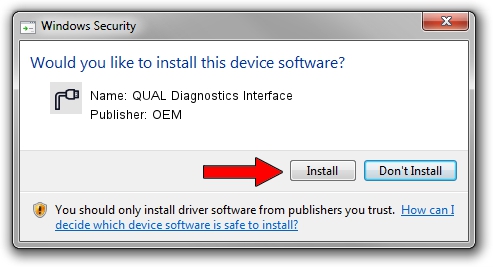Advertising seems to be blocked by your browser.
The ads help us provide this software and web site to you for free.
Please support our project by allowing our site to show ads.
Home /
Manufacturers /
OEM /
QUAL Diagnostics Interface /
USB/VID_109B&PID_90A8&MI_01 /
2.0.6.7 Apr 13, 2012
Driver for OEM QUAL Diagnostics Interface - downloading and installing it
QUAL Diagnostics Interface is a Ports hardware device. The Windows version of this driver was developed by OEM. The hardware id of this driver is USB/VID_109B&PID_90A8&MI_01; this string has to match your hardware.
1. Manually install OEM QUAL Diagnostics Interface driver
- Download the setup file for OEM QUAL Diagnostics Interface driver from the link below. This download link is for the driver version 2.0.6.7 dated 2012-04-13.
- Start the driver setup file from a Windows account with administrative rights. If your UAC (User Access Control) is enabled then you will have to accept of the driver and run the setup with administrative rights.
- Follow the driver installation wizard, which should be pretty easy to follow. The driver installation wizard will scan your PC for compatible devices and will install the driver.
- Shutdown and restart your computer and enjoy the updated driver, as you can see it was quite smple.
This driver was installed by many users and received an average rating of 3.3 stars out of 63754 votes.
2. Using DriverMax to install OEM QUAL Diagnostics Interface driver
The advantage of using DriverMax is that it will install the driver for you in the easiest possible way and it will keep each driver up to date, not just this one. How can you install a driver using DriverMax? Let's follow a few steps!
- Start DriverMax and push on the yellow button that says ~SCAN FOR DRIVER UPDATES NOW~. Wait for DriverMax to scan and analyze each driver on your computer.
- Take a look at the list of detected driver updates. Search the list until you find the OEM QUAL Diagnostics Interface driver. Click on Update.
- That's it, you installed your first driver!

Jul 28 2016 9:03PM / Written by Dan Armano for DriverMax
follow @danarm