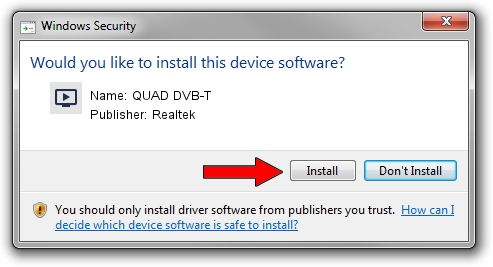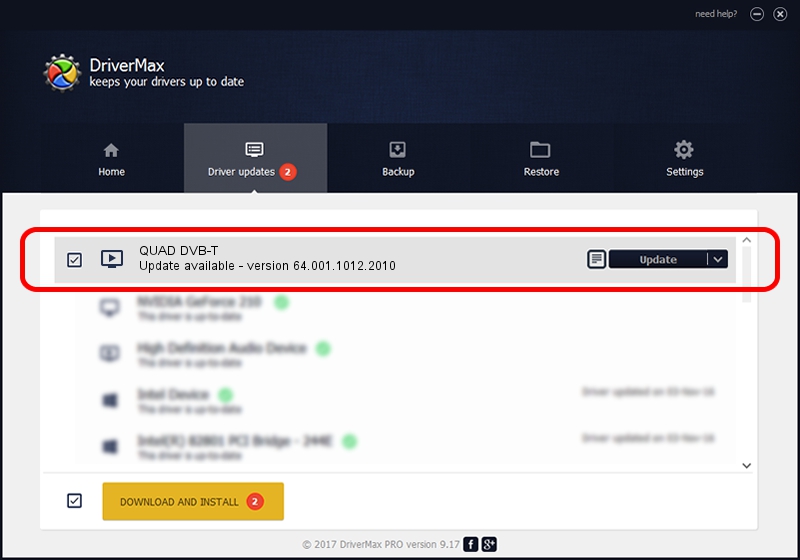Advertising seems to be blocked by your browser.
The ads help us provide this software and web site to you for free.
Please support our project by allowing our site to show ads.
Download and install Realtek QUAD DVB-T driver
QUAD DVB-T is a MEDIA hardware device. This driver was developed by Realtek. The hardware id of this driver is USB/VID_0413&PID_6680; this string has to match your hardware.
1. Install Realtek QUAD DVB-T driver manually
- You can download from the link below the driver setup file for the Realtek QUAD DVB-T driver. The archive contains version 64.001.1012.2010 released on 2010-10-12 of the driver.
- Run the driver installer file from a user account with administrative rights. If your UAC (User Access Control) is started please confirm the installation of the driver and run the setup with administrative rights.
- Follow the driver installation wizard, which will guide you; it should be pretty easy to follow. The driver installation wizard will analyze your computer and will install the right driver.
- When the operation finishes restart your computer in order to use the updated driver. It is as simple as that to install a Windows driver!
Size of this driver: 138261 bytes (135.02 KB)
This driver was rated with an average of 4.5 stars by 43403 users.
This driver is fully compatible with the following versions of Windows:
- This driver works on Windows 2000 64 bits
- This driver works on Windows Server 2003 64 bits
- This driver works on Windows XP 64 bits
- This driver works on Windows Vista 64 bits
- This driver works on Windows 7 64 bits
- This driver works on Windows 8 64 bits
- This driver works on Windows 8.1 64 bits
- This driver works on Windows 10 64 bits
- This driver works on Windows 11 64 bits
2. Installing the Realtek QUAD DVB-T driver using DriverMax: the easy way
The advantage of using DriverMax is that it will install the driver for you in the easiest possible way and it will keep each driver up to date. How easy can you install a driver with DriverMax? Let's follow a few steps!
- Start DriverMax and press on the yellow button named ~SCAN FOR DRIVER UPDATES NOW~. Wait for DriverMax to analyze each driver on your computer.
- Take a look at the list of detected driver updates. Scroll the list down until you locate the Realtek QUAD DVB-T driver. Click on Update.
- That's it, you installed your first driver!

Jul 18 2016 5:17PM / Written by Daniel Statescu for DriverMax
follow @DanielStatescu