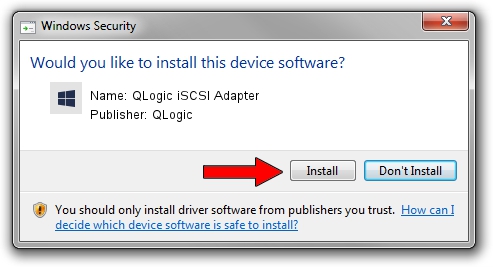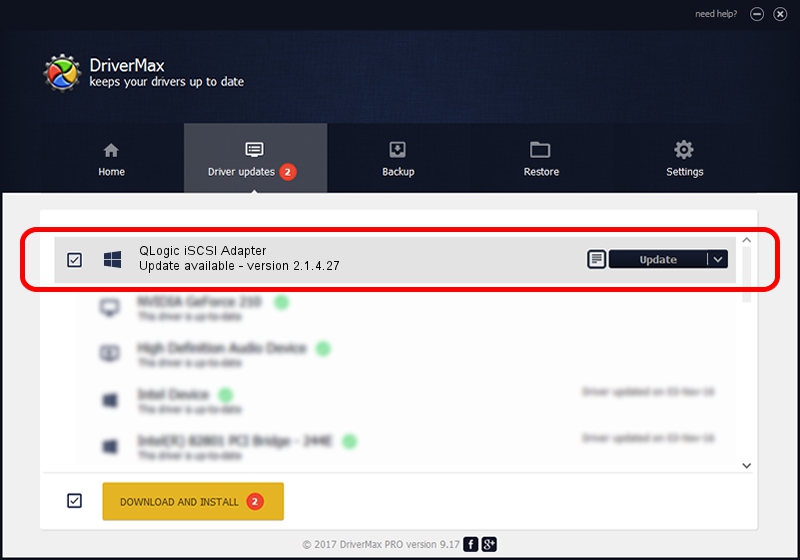Advertising seems to be blocked by your browser.
The ads help us provide this software and web site to you for free.
Please support our project by allowing our site to show ads.
Home /
Manufacturers /
QLogic /
QLogic iSCSI Adapter /
PCI/VEN_1077&DEV_4022&SUBSYS_02E21014 /
2.1.4.27 Aug 29, 2012
Driver for QLogic QLogic iSCSI Adapter - downloading and installing it
QLogic iSCSI Adapter is a SCSI Adapter device. The developer of this driver was QLogic. The hardware id of this driver is PCI/VEN_1077&DEV_4022&SUBSYS_02E21014.
1. Install QLogic QLogic iSCSI Adapter driver manually
- Download the setup file for QLogic QLogic iSCSI Adapter driver from the location below. This is the download link for the driver version 2.1.4.27 dated 2012-08-29.
- Start the driver setup file from a Windows account with administrative rights. If your User Access Control Service (UAC) is started then you will have to accept of the driver and run the setup with administrative rights.
- Go through the driver installation wizard, which should be quite straightforward. The driver installation wizard will analyze your PC for compatible devices and will install the driver.
- Restart your PC and enjoy the updated driver, it is as simple as that.
Driver file size: 104679 bytes (102.23 KB)
This driver received an average rating of 4.8 stars out of 23094 votes.
This driver is fully compatible with the following versions of Windows:
- This driver works on Windows 2000 64 bits
- This driver works on Windows Server 2003 64 bits
- This driver works on Windows XP 64 bits
- This driver works on Windows Vista 64 bits
- This driver works on Windows 7 64 bits
- This driver works on Windows 8 64 bits
- This driver works on Windows 8.1 64 bits
- This driver works on Windows 10 64 bits
- This driver works on Windows 11 64 bits
2. How to install QLogic QLogic iSCSI Adapter driver using DriverMax
The most important advantage of using DriverMax is that it will install the driver for you in just a few seconds and it will keep each driver up to date. How can you install a driver with DriverMax? Let's take a look!
- Open DriverMax and push on the yellow button named ~SCAN FOR DRIVER UPDATES NOW~. Wait for DriverMax to analyze each driver on your PC.
- Take a look at the list of detected driver updates. Scroll the list down until you locate the QLogic QLogic iSCSI Adapter driver. Click on Update.
- That's all, the driver is now installed!