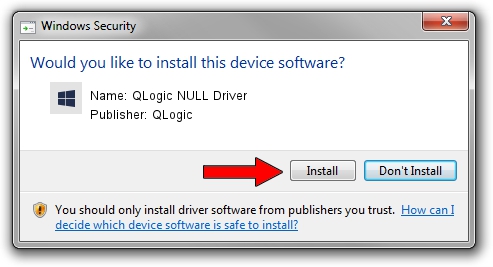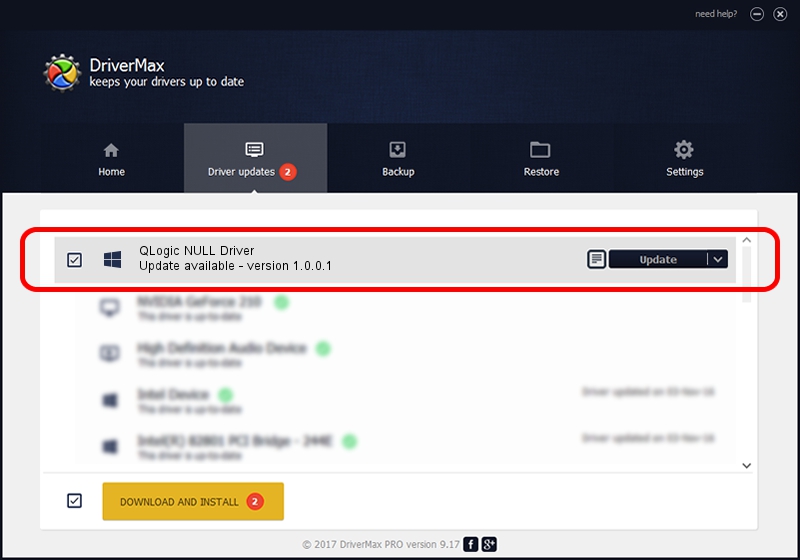Advertising seems to be blocked by your browser.
The ads help us provide this software and web site to you for free.
Please support our project by allowing our site to show ads.
Home /
Manufacturers /
QLogic /
QLogic NULL Driver /
PCI/VEN_1077&DEV_3010&SUBSYS_02E31014 /
1.0.0.1 Jun 01, 2005
Driver for QLogic QLogic NULL Driver - downloading and installing it
QLogic NULL Driver is a Chipset hardware device. This Windows driver was developed by QLogic. PCI/VEN_1077&DEV_3010&SUBSYS_02E31014 is the matching hardware id of this device.
1. QLogic QLogic NULL Driver driver - how to install it manually
- Download the driver setup file for QLogic QLogic NULL Driver driver from the link below. This download link is for the driver version 1.0.0.1 dated 2005-06-01.
- Run the driver installation file from a Windows account with administrative rights. If your User Access Control Service (UAC) is running then you will have to accept of the driver and run the setup with administrative rights.
- Go through the driver installation wizard, which should be quite straightforward. The driver installation wizard will analyze your PC for compatible devices and will install the driver.
- Shutdown and restart your PC and enjoy the updated driver, it is as simple as that.
File size of the driver: 7812 bytes (7.63 KB)
Driver rating 4.7 stars out of 99166 votes.
This driver will work for the following versions of Windows:
- This driver works on Windows 2000 32 bits
- This driver works on Windows Server 2003 32 bits
- This driver works on Windows XP 32 bits
- This driver works on Windows Vista 32 bits
- This driver works on Windows 7 32 bits
- This driver works on Windows 8 32 bits
- This driver works on Windows 8.1 32 bits
- This driver works on Windows 10 32 bits
- This driver works on Windows 11 32 bits
2. How to use DriverMax to install QLogic QLogic NULL Driver driver
The advantage of using DriverMax is that it will setup the driver for you in the easiest possible way and it will keep each driver up to date. How easy can you install a driver with DriverMax? Let's take a look!
- Start DriverMax and press on the yellow button that says ~SCAN FOR DRIVER UPDATES NOW~. Wait for DriverMax to scan and analyze each driver on your computer.
- Take a look at the list of driver updates. Scroll the list down until you locate the QLogic QLogic NULL Driver driver. Click the Update button.
- Finished installing the driver!

Jul 31 2016 10:31AM / Written by Andreea Kartman for DriverMax
follow @DeeaKartman