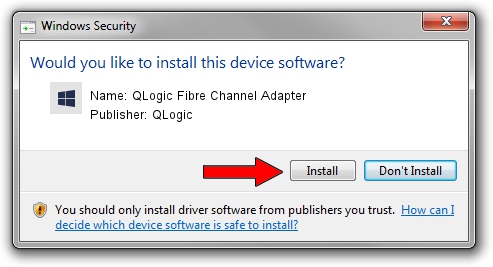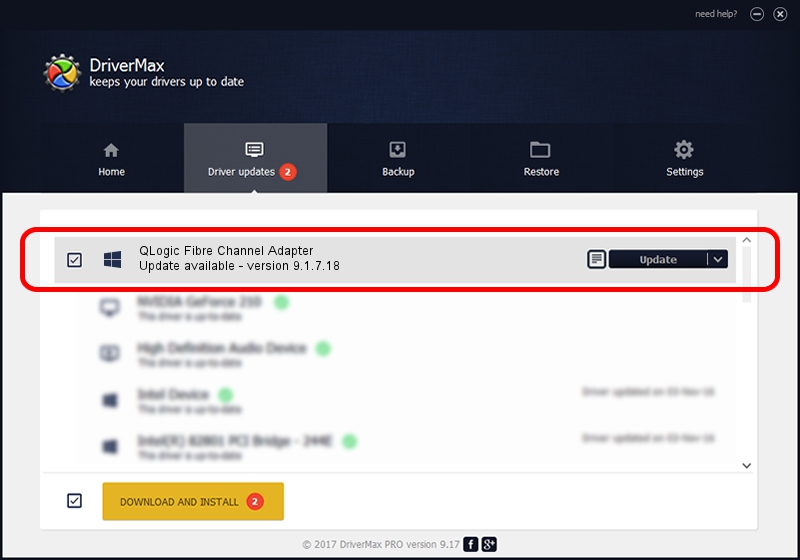Advertising seems to be blocked by your browser.
The ads help us provide this software and web site to you for free.
Please support our project by allowing our site to show ads.
Home /
Manufacturers /
QLogic /
QLogic Fibre Channel Adapter /
PCI/VEN_1077&DEV_6322&SUBSYS_01321077 /
9.1.7.18 May 22, 2008
QLogic QLogic Fibre Channel Adapter driver download and installation
QLogic Fibre Channel Adapter is a SCSI Adapter device. This Windows driver was developed by QLogic. PCI/VEN_1077&DEV_6322&SUBSYS_01321077 is the matching hardware id of this device.
1. How to manually install QLogic QLogic Fibre Channel Adapter driver
- Download the driver setup file for QLogic QLogic Fibre Channel Adapter driver from the location below. This download link is for the driver version 9.1.7.18 dated 2008-05-22.
- Run the driver installation file from a Windows account with administrative rights. If your UAC (User Access Control) is started then you will have to confirm the installation of the driver and run the setup with administrative rights.
- Follow the driver setup wizard, which should be quite easy to follow. The driver setup wizard will analyze your PC for compatible devices and will install the driver.
- Restart your computer and enjoy the updated driver, as you can see it was quite smple.
File size of the driver: 613297 bytes (598.92 KB)
This driver was installed by many users and received an average rating of 4.7 stars out of 38596 votes.
This driver is compatible with the following versions of Windows:
- This driver works on Windows 2000 32 bits
- This driver works on Windows Server 2003 32 bits
- This driver works on Windows XP 32 bits
- This driver works on Windows Vista 32 bits
- This driver works on Windows 7 32 bits
- This driver works on Windows 8 32 bits
- This driver works on Windows 8.1 32 bits
- This driver works on Windows 10 32 bits
- This driver works on Windows 11 32 bits
2. Installing the QLogic QLogic Fibre Channel Adapter driver using DriverMax: the easy way
The advantage of using DriverMax is that it will install the driver for you in just a few seconds and it will keep each driver up to date, not just this one. How can you install a driver using DriverMax? Let's see!
- Open DriverMax and press on the yellow button that says ~SCAN FOR DRIVER UPDATES NOW~. Wait for DriverMax to analyze each driver on your computer.
- Take a look at the list of detected driver updates. Scroll the list down until you find the QLogic QLogic Fibre Channel Adapter driver. Click on Update.
- That's all, the driver is now installed!

Jul 22 2016 10:43PM / Written by Dan Armano for DriverMax
follow @danarm