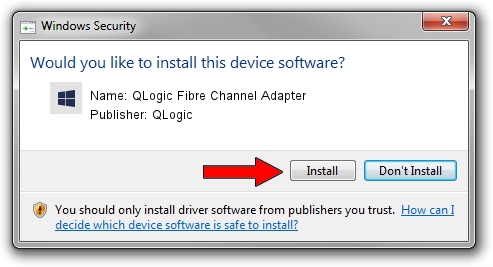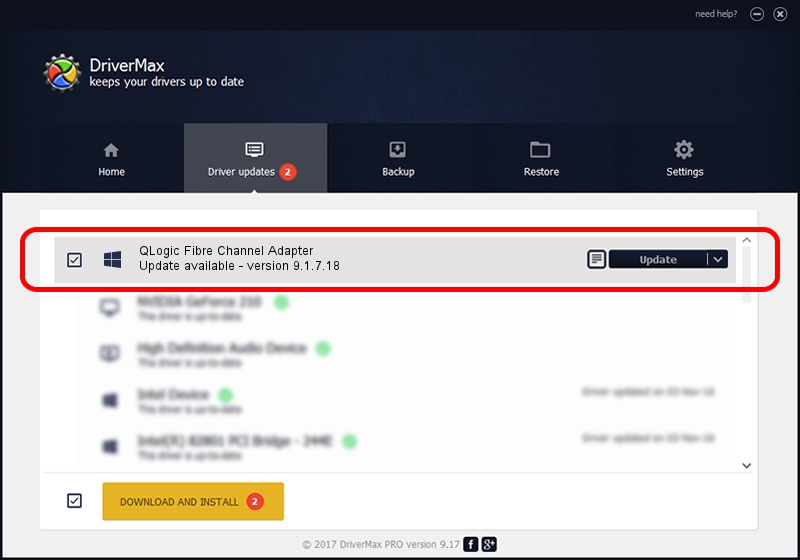Advertising seems to be blocked by your browser.
The ads help us provide this software and web site to you for free.
Please support our project by allowing our site to show ads.
Home /
Manufacturers /
QLogic /
QLogic Fibre Channel Adapter /
PCI/VEN_1077&DEV_6312&SUBSYS_011C1077 /
9.1.7.18 May 22, 2008
QLogic QLogic Fibre Channel Adapter driver download and installation
QLogic Fibre Channel Adapter is a SCSI Adapter hardware device. The Windows version of this driver was developed by QLogic. PCI/VEN_1077&DEV_6312&SUBSYS_011C1077 is the matching hardware id of this device.
1. How to manually install QLogic QLogic Fibre Channel Adapter driver
- You can download from the link below the driver installer file for the QLogic QLogic Fibre Channel Adapter driver. The archive contains version 9.1.7.18 dated 2008-05-22 of the driver.
- Start the driver installer file from a user account with administrative rights. If your UAC (User Access Control) is started please accept of the driver and run the setup with administrative rights.
- Follow the driver setup wizard, which will guide you; it should be pretty easy to follow. The driver setup wizard will scan your computer and will install the right driver.
- When the operation finishes restart your PC in order to use the updated driver. It is as simple as that to install a Windows driver!
Driver file size: 613297 bytes (598.92 KB)
This driver received an average rating of 4 stars out of 1247 votes.
This driver will work for the following versions of Windows:
- This driver works on Windows 2000 32 bits
- This driver works on Windows Server 2003 32 bits
- This driver works on Windows XP 32 bits
- This driver works on Windows Vista 32 bits
- This driver works on Windows 7 32 bits
- This driver works on Windows 8 32 bits
- This driver works on Windows 8.1 32 bits
- This driver works on Windows 10 32 bits
- This driver works on Windows 11 32 bits
2. How to use DriverMax to install QLogic QLogic Fibre Channel Adapter driver
The most important advantage of using DriverMax is that it will install the driver for you in the easiest possible way and it will keep each driver up to date, not just this one. How can you install a driver with DriverMax? Let's follow a few steps!
- Start DriverMax and click on the yellow button that says ~SCAN FOR DRIVER UPDATES NOW~. Wait for DriverMax to scan and analyze each driver on your computer.
- Take a look at the list of driver updates. Search the list until you locate the QLogic QLogic Fibre Channel Adapter driver. Click the Update button.
- That's all, the driver is now installed!

Jul 31 2016 7:02PM / Written by Dan Armano for DriverMax
follow @danarm