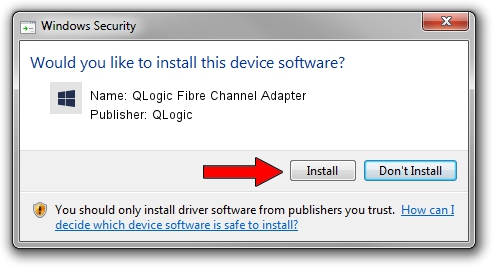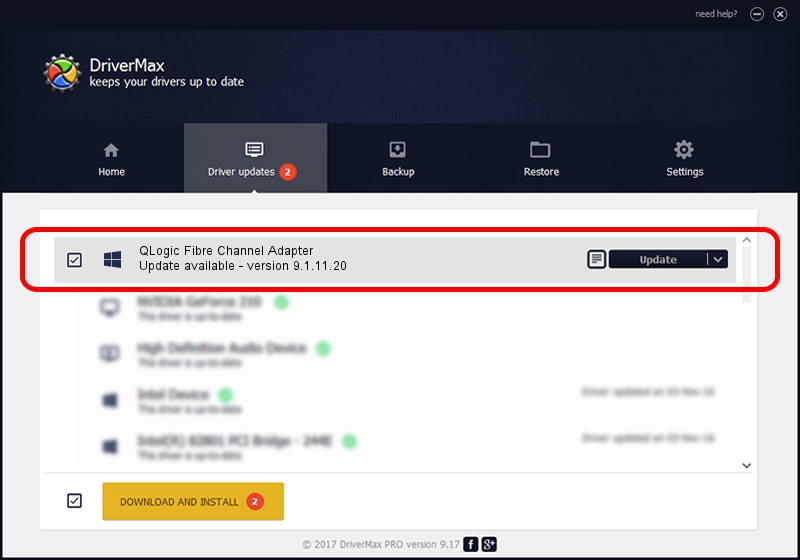Advertising seems to be blocked by your browser.
The ads help us provide this software and web site to you for free.
Please support our project by allowing our site to show ads.
Home /
Manufacturers /
QLogic /
QLogic Fibre Channel Adapter /
PCI/VEN_1077&DEV_5432&SUBSYS_01551077&REV_03 /
9.1.11.20 Mar 12, 2013
QLogic QLogic Fibre Channel Adapter - two ways of downloading and installing the driver
QLogic Fibre Channel Adapter is a SCSI Adapter device. This Windows driver was developed by QLogic. The hardware id of this driver is PCI/VEN_1077&DEV_5432&SUBSYS_01551077&REV_03.
1. Install QLogic QLogic Fibre Channel Adapter driver manually
- Download the setup file for QLogic QLogic Fibre Channel Adapter driver from the link below. This download link is for the driver version 9.1.11.20 released on 2013-03-12.
- Start the driver installation file from a Windows account with the highest privileges (rights). If your User Access Control Service (UAC) is started then you will have to confirm the installation of the driver and run the setup with administrative rights.
- Follow the driver installation wizard, which should be pretty easy to follow. The driver installation wizard will analyze your PC for compatible devices and will install the driver.
- Shutdown and restart your computer and enjoy the updated driver, it is as simple as that.
This driver was rated with an average of 3 stars by 53611 users.
2. How to use DriverMax to install QLogic QLogic Fibre Channel Adapter driver
The advantage of using DriverMax is that it will setup the driver for you in just a few seconds and it will keep each driver up to date, not just this one. How can you install a driver using DriverMax? Let's follow a few steps!
- Open DriverMax and press on the yellow button that says ~SCAN FOR DRIVER UPDATES NOW~. Wait for DriverMax to analyze each driver on your PC.
- Take a look at the list of available driver updates. Search the list until you locate the QLogic QLogic Fibre Channel Adapter driver. Click the Update button.
- Enjoy using the updated driver! :)