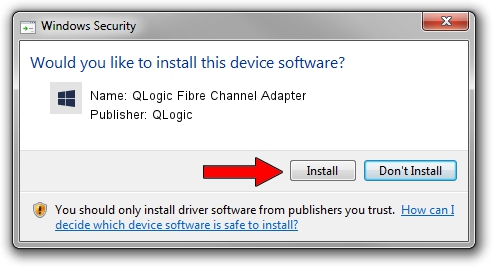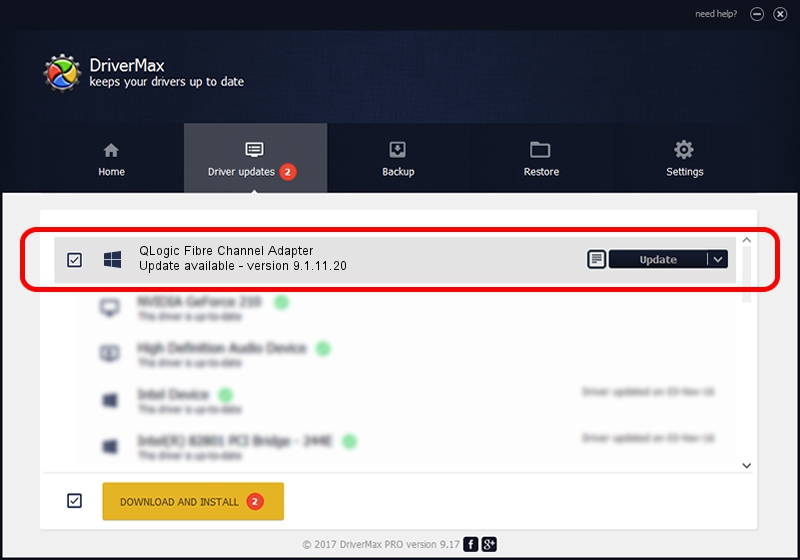Advertising seems to be blocked by your browser.
The ads help us provide this software and web site to you for free.
Please support our project by allowing our site to show ads.
Home /
Manufacturers /
QLogic /
QLogic Fibre Channel Adapter /
PCI/VEN_1077&DEV_5432&SUBSYS_014E1077&REV_02 /
9.1.11.20 Mar 12, 2013
Driver for QLogic QLogic Fibre Channel Adapter - downloading and installing it
QLogic Fibre Channel Adapter is a SCSI Adapter device. This Windows driver was developed by QLogic. The hardware id of this driver is PCI/VEN_1077&DEV_5432&SUBSYS_014E1077&REV_02.
1. How to manually install QLogic QLogic Fibre Channel Adapter driver
- You can download from the link below the driver installer file for the QLogic QLogic Fibre Channel Adapter driver. The archive contains version 9.1.11.20 released on 2013-03-12 of the driver.
- Start the driver installer file from a user account with administrative rights. If your UAC (User Access Control) is running please confirm the installation of the driver and run the setup with administrative rights.
- Follow the driver setup wizard, which will guide you; it should be pretty easy to follow. The driver setup wizard will scan your computer and will install the right driver.
- When the operation finishes shutdown and restart your computer in order to use the updated driver. It is as simple as that to install a Windows driver!
This driver received an average rating of 3.1 stars out of 53346 votes.
2. How to install QLogic QLogic Fibre Channel Adapter driver using DriverMax
The most important advantage of using DriverMax is that it will install the driver for you in just a few seconds and it will keep each driver up to date, not just this one. How can you install a driver with DriverMax? Let's follow a few steps!
- Open DriverMax and press on the yellow button named ~SCAN FOR DRIVER UPDATES NOW~. Wait for DriverMax to scan and analyze each driver on your computer.
- Take a look at the list of available driver updates. Search the list until you locate the QLogic QLogic Fibre Channel Adapter driver. Click on Update.
- Enjoy using the updated driver! :)

Jul 18 2016 2:26AM / Written by Daniel Statescu for DriverMax
follow @DanielStatescu