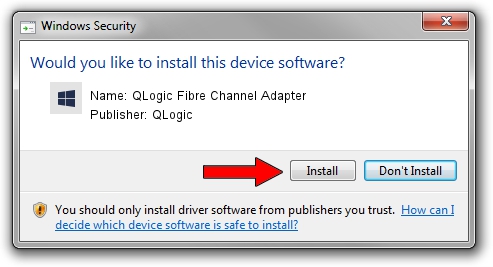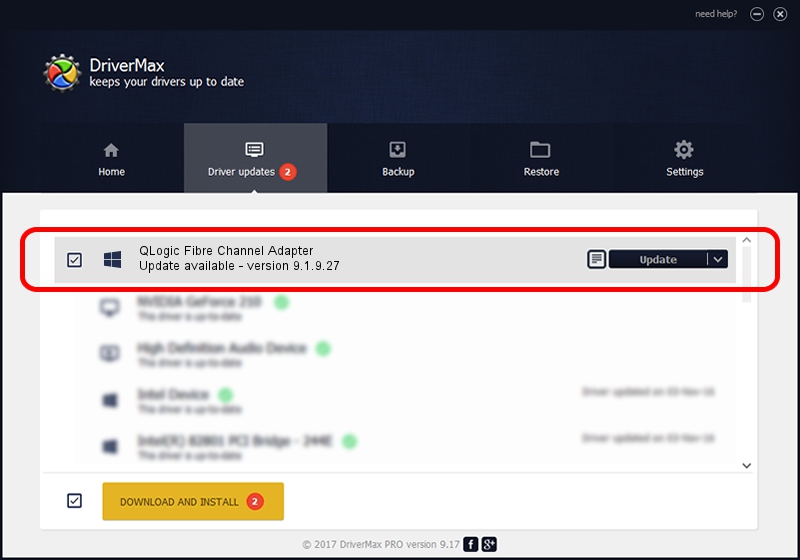Advertising seems to be blocked by your browser.
The ads help us provide this software and web site to you for free.
Please support our project by allowing our site to show ads.
Home /
Manufacturers /
QLogic /
QLogic Fibre Channel Adapter /
PCI/VEN_1077&DEV_5432&SUBSYS_013F1077&REV_03 /
9.1.9.27 Jun 09, 2011
QLogic QLogic Fibre Channel Adapter - two ways of downloading and installing the driver
QLogic Fibre Channel Adapter is a SCSI Adapter device. This Windows driver was developed by QLogic. In order to make sure you are downloading the exact right driver the hardware id is PCI/VEN_1077&DEV_5432&SUBSYS_013F1077&REV_03.
1. Manually install QLogic QLogic Fibre Channel Adapter driver
- You can download from the link below the driver setup file for the QLogic QLogic Fibre Channel Adapter driver. The archive contains version 9.1.9.27 released on 2011-06-09 of the driver.
- Start the driver installer file from a user account with administrative rights. If your User Access Control Service (UAC) is running please confirm the installation of the driver and run the setup with administrative rights.
- Go through the driver installation wizard, which will guide you; it should be quite easy to follow. The driver installation wizard will scan your PC and will install the right driver.
- When the operation finishes restart your computer in order to use the updated driver. As you can see it was quite smple to install a Windows driver!
Download size of the driver: 1011462 bytes (987.76 KB)
This driver was rated with an average of 4.8 stars by 52406 users.
This driver will work for the following versions of Windows:
- This driver works on Windows Vista 64 bits
- This driver works on Windows 7 64 bits
- This driver works on Windows 8 64 bits
- This driver works on Windows 8.1 64 bits
- This driver works on Windows 10 64 bits
- This driver works on Windows 11 64 bits
2. Installing the QLogic QLogic Fibre Channel Adapter driver using DriverMax: the easy way
The advantage of using DriverMax is that it will install the driver for you in just a few seconds and it will keep each driver up to date, not just this one. How can you install a driver using DriverMax? Let's take a look!
- Start DriverMax and push on the yellow button named ~SCAN FOR DRIVER UPDATES NOW~. Wait for DriverMax to analyze each driver on your PC.
- Take a look at the list of available driver updates. Search the list until you locate the QLogic QLogic Fibre Channel Adapter driver. Click the Update button.
- That's it, you installed your first driver!

Aug 1 2016 2:56PM / Written by Dan Armano for DriverMax
follow @danarm