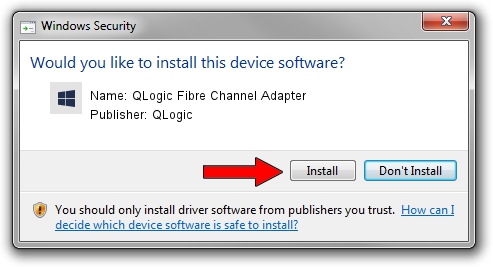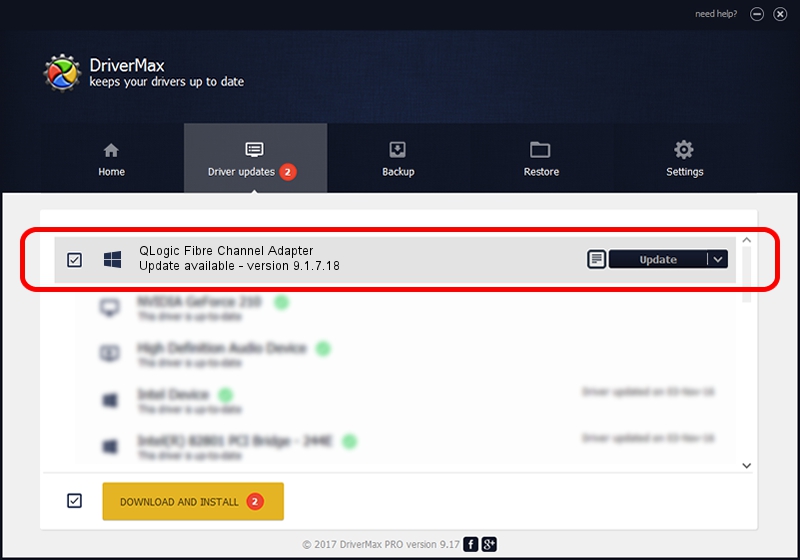Advertising seems to be blocked by your browser.
The ads help us provide this software and web site to you for free.
Please support our project by allowing our site to show ads.
Home /
Manufacturers /
QLogic /
QLogic Fibre Channel Adapter /
PCI/VEN_1077&DEV_2532&SUBSYS_326F103C /
9.1.7.18 May 22, 2008
QLogic QLogic Fibre Channel Adapter - two ways of downloading and installing the driver
QLogic Fibre Channel Adapter is a SCSI Adapter device. This driver was developed by QLogic. The hardware id of this driver is PCI/VEN_1077&DEV_2532&SUBSYS_326F103C; this string has to match your hardware.
1. How to manually install QLogic QLogic Fibre Channel Adapter driver
- Download the driver setup file for QLogic QLogic Fibre Channel Adapter driver from the link below. This is the download link for the driver version 9.1.7.18 dated 2008-05-22.
- Start the driver installation file from a Windows account with the highest privileges (rights). If your User Access Control Service (UAC) is running then you will have to accept of the driver and run the setup with administrative rights.
- Go through the driver installation wizard, which should be quite straightforward. The driver installation wizard will analyze your PC for compatible devices and will install the driver.
- Restart your computer and enjoy the updated driver, it is as simple as that.
Size of this driver: 613297 bytes (598.92 KB)
This driver was rated with an average of 4 stars by 61995 users.
This driver is fully compatible with the following versions of Windows:
- This driver works on Windows 2000 32 bits
- This driver works on Windows Server 2003 32 bits
- This driver works on Windows XP 32 bits
- This driver works on Windows Vista 32 bits
- This driver works on Windows 7 32 bits
- This driver works on Windows 8 32 bits
- This driver works on Windows 8.1 32 bits
- This driver works on Windows 10 32 bits
- This driver works on Windows 11 32 bits
2. Using DriverMax to install QLogic QLogic Fibre Channel Adapter driver
The most important advantage of using DriverMax is that it will install the driver for you in the easiest possible way and it will keep each driver up to date, not just this one. How easy can you install a driver using DriverMax? Let's take a look!
- Open DriverMax and push on the yellow button that says ~SCAN FOR DRIVER UPDATES NOW~. Wait for DriverMax to scan and analyze each driver on your computer.
- Take a look at the list of available driver updates. Scroll the list down until you locate the QLogic QLogic Fibre Channel Adapter driver. Click the Update button.
- That's all, the driver is now installed!

Jul 7 2016 2:49PM / Written by Dan Armano for DriverMax
follow @danarm