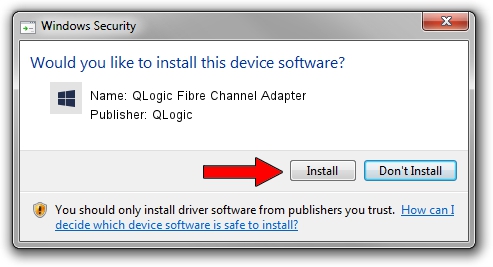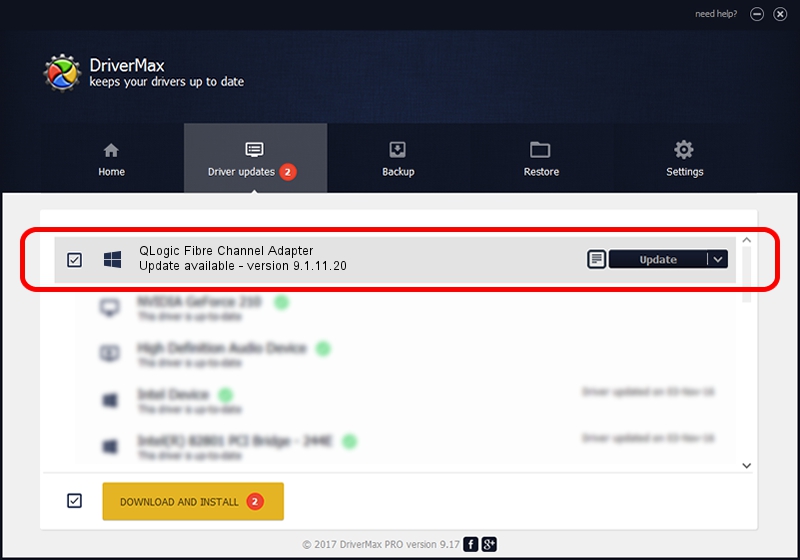Advertising seems to be blocked by your browser.
The ads help us provide this software and web site to you for free.
Please support our project by allowing our site to show ads.
Home /
Manufacturers /
QLogic /
QLogic Fibre Channel Adapter /
PCI/VEN_1077&DEV_2532&SUBSYS_326A103C /
9.1.11.20 Mar 12, 2013
Download and install QLogic QLogic Fibre Channel Adapter driver
QLogic Fibre Channel Adapter is a SCSI Adapter hardware device. The Windows version of this driver was developed by QLogic. In order to make sure you are downloading the exact right driver the hardware id is PCI/VEN_1077&DEV_2532&SUBSYS_326A103C.
1. Manually install QLogic QLogic Fibre Channel Adapter driver
- You can download from the link below the driver installer file for the QLogic QLogic Fibre Channel Adapter driver. The archive contains version 9.1.11.20 released on 2013-03-12 of the driver.
- Start the driver installer file from a user account with administrative rights. If your User Access Control (UAC) is enabled please accept of the driver and run the setup with administrative rights.
- Go through the driver installation wizard, which will guide you; it should be pretty easy to follow. The driver installation wizard will analyze your PC and will install the right driver.
- When the operation finishes restart your computer in order to use the updated driver. It is as simple as that to install a Windows driver!
This driver received an average rating of 3 stars out of 54243 votes.
2. Using DriverMax to install QLogic QLogic Fibre Channel Adapter driver
The advantage of using DriverMax is that it will install the driver for you in just a few seconds and it will keep each driver up to date, not just this one. How can you install a driver using DriverMax? Let's see!
- Open DriverMax and click on the yellow button that says ~SCAN FOR DRIVER UPDATES NOW~. Wait for DriverMax to scan and analyze each driver on your PC.
- Take a look at the list of driver updates. Search the list until you locate the QLogic QLogic Fibre Channel Adapter driver. Click the Update button.
- Enjoy using the updated driver! :)

Jul 18 2016 2:15AM / Written by Dan Armano for DriverMax
follow @danarm