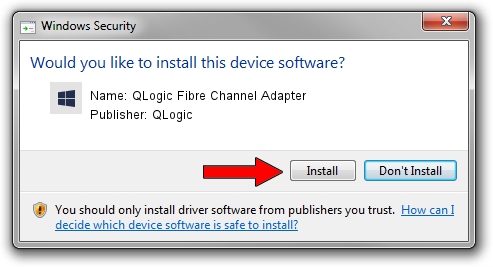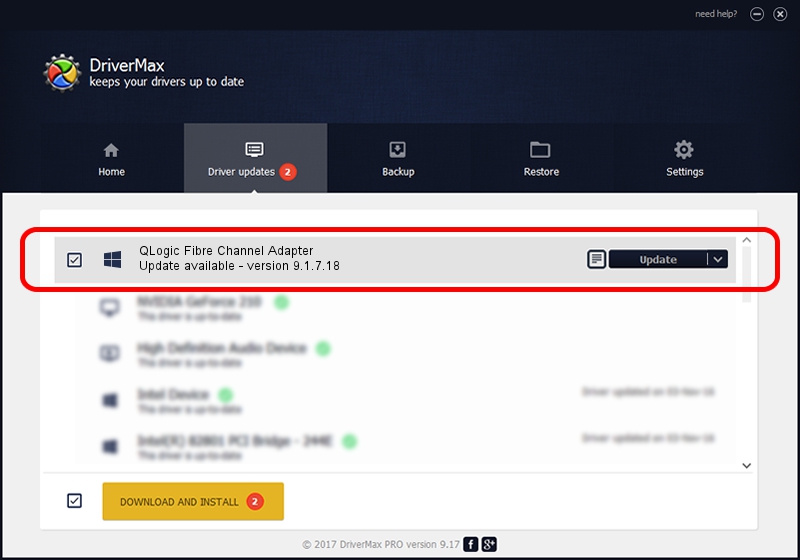Advertising seems to be blocked by your browser.
The ads help us provide this software and web site to you for free.
Please support our project by allowing our site to show ads.
Home /
Manufacturers /
QLogic /
QLogic Fibre Channel Adapter /
PCI/VEN_1077&DEV_2532&SUBSYS_01671077 /
9.1.7.18 May 22, 2008
Download and install QLogic QLogic Fibre Channel Adapter driver
QLogic Fibre Channel Adapter is a SCSI Adapter device. The Windows version of this driver was developed by QLogic. The hardware id of this driver is PCI/VEN_1077&DEV_2532&SUBSYS_01671077.
1. Manually install QLogic QLogic Fibre Channel Adapter driver
- Download the setup file for QLogic QLogic Fibre Channel Adapter driver from the link below. This download link is for the driver version 9.1.7.18 dated 2008-05-22.
- Start the driver setup file from a Windows account with administrative rights. If your User Access Control Service (UAC) is started then you will have to accept of the driver and run the setup with administrative rights.
- Follow the driver setup wizard, which should be quite easy to follow. The driver setup wizard will analyze your PC for compatible devices and will install the driver.
- Shutdown and restart your computer and enjoy the new driver, it is as simple as that.
The file size of this driver is 613297 bytes (598.92 KB)
This driver was installed by many users and received an average rating of 4 stars out of 90942 votes.
This driver is fully compatible with the following versions of Windows:
- This driver works on Windows 2000 32 bits
- This driver works on Windows Server 2003 32 bits
- This driver works on Windows XP 32 bits
- This driver works on Windows Vista 32 bits
- This driver works on Windows 7 32 bits
- This driver works on Windows 8 32 bits
- This driver works on Windows 8.1 32 bits
- This driver works on Windows 10 32 bits
- This driver works on Windows 11 32 bits
2. How to use DriverMax to install QLogic QLogic Fibre Channel Adapter driver
The most important advantage of using DriverMax is that it will setup the driver for you in just a few seconds and it will keep each driver up to date. How easy can you install a driver using DriverMax? Let's follow a few steps!
- Start DriverMax and click on the yellow button that says ~SCAN FOR DRIVER UPDATES NOW~. Wait for DriverMax to analyze each driver on your computer.
- Take a look at the list of driver updates. Scroll the list down until you locate the QLogic QLogic Fibre Channel Adapter driver. Click on Update.
- That's it, you installed your first driver!