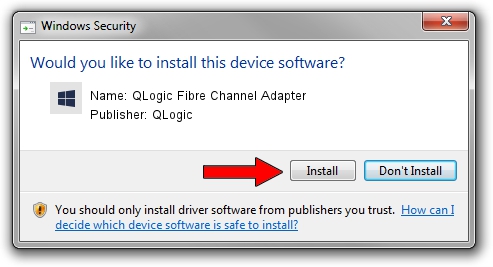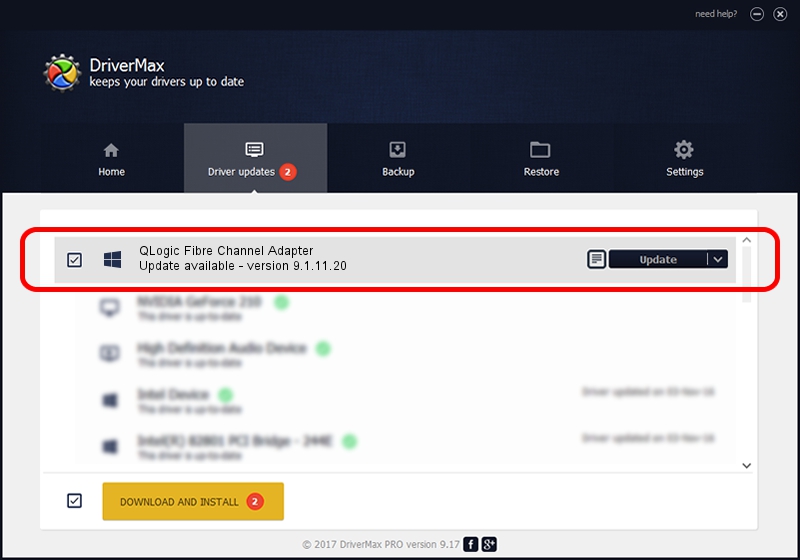Advertising seems to be blocked by your browser.
The ads help us provide this software and web site to you for free.
Please support our project by allowing our site to show ads.
Home /
Manufacturers /
QLogic /
QLogic Fibre Channel Adapter /
PCI/VEN_1077&DEV_2532&SUBSYS_01621077 /
9.1.11.20 Mar 12, 2013
Download and install QLogic QLogic Fibre Channel Adapter driver
QLogic Fibre Channel Adapter is a SCSI Adapter hardware device. The developer of this driver was QLogic. In order to make sure you are downloading the exact right driver the hardware id is PCI/VEN_1077&DEV_2532&SUBSYS_01621077.
1. Install QLogic QLogic Fibre Channel Adapter driver manually
- You can download from the link below the driver setup file for the QLogic QLogic Fibre Channel Adapter driver. The archive contains version 9.1.11.20 dated 2013-03-12 of the driver.
- Start the driver installer file from a user account with administrative rights. If your UAC (User Access Control) is started please confirm the installation of the driver and run the setup with administrative rights.
- Follow the driver installation wizard, which will guide you; it should be pretty easy to follow. The driver installation wizard will analyze your PC and will install the right driver.
- When the operation finishes shutdown and restart your PC in order to use the updated driver. It is as simple as that to install a Windows driver!
Driver rating 3.4 stars out of 54678 votes.
2. The easy way: using DriverMax to install QLogic QLogic Fibre Channel Adapter driver
The most important advantage of using DriverMax is that it will setup the driver for you in just a few seconds and it will keep each driver up to date. How easy can you install a driver using DriverMax? Let's take a look!
- Start DriverMax and push on the yellow button named ~SCAN FOR DRIVER UPDATES NOW~. Wait for DriverMax to analyze each driver on your PC.
- Take a look at the list of detected driver updates. Scroll the list down until you locate the QLogic QLogic Fibre Channel Adapter driver. Click on Update.
- That's all, the driver is now installed!

Jul 18 2016 2:20AM / Written by Dan Armano for DriverMax
follow @danarm