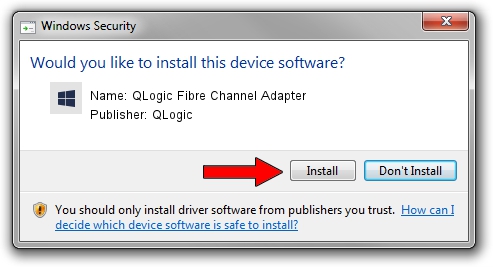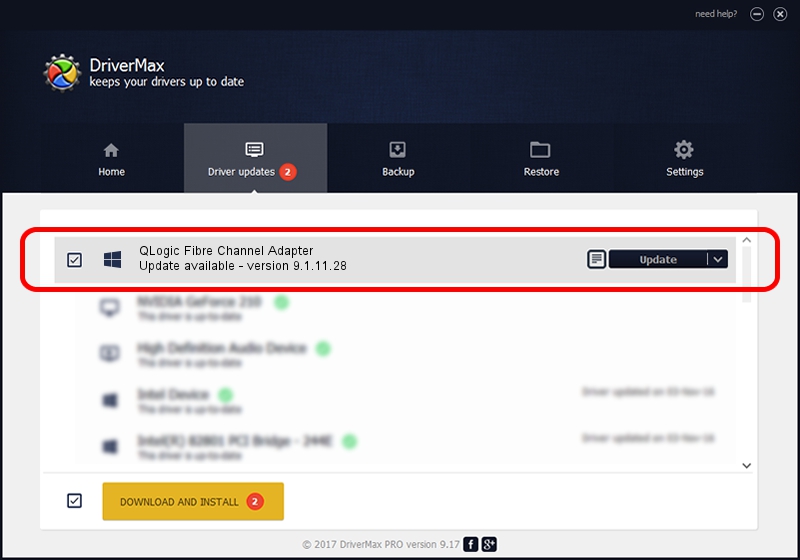Advertising seems to be blocked by your browser.
The ads help us provide this software and web site to you for free.
Please support our project by allowing our site to show ads.
Home /
Manufacturers /
QLogic /
QLogic Fibre Channel Adapter /
PCI/VEN_1077&DEV_2532&SUBSYS_015F1077 /
9.1.11.28 May 24, 2014
Driver for QLogic QLogic Fibre Channel Adapter - downloading and installing it
QLogic Fibre Channel Adapter is a SCSI Adapter device. The Windows version of this driver was developed by QLogic. The hardware id of this driver is PCI/VEN_1077&DEV_2532&SUBSYS_015F1077; this string has to match your hardware.
1. Install QLogic QLogic Fibre Channel Adapter driver manually
- Download the driver setup file for QLogic QLogic Fibre Channel Adapter driver from the link below. This download link is for the driver version 9.1.11.28 dated 2014-05-24.
- Run the driver setup file from a Windows account with administrative rights. If your User Access Control (UAC) is started then you will have to confirm the installation of the driver and run the setup with administrative rights.
- Go through the driver installation wizard, which should be pretty easy to follow. The driver installation wizard will analyze your PC for compatible devices and will install the driver.
- Restart your PC and enjoy the new driver, it is as simple as that.
Download size of the driver: 781232 bytes (762.92 KB)
Driver rating 3.8 stars out of 36242 votes.
This driver will work for the following versions of Windows:
- This driver works on Windows 2000 32 bits
- This driver works on Windows Server 2003 32 bits
- This driver works on Windows XP 32 bits
- This driver works on Windows Vista 32 bits
- This driver works on Windows 7 32 bits
- This driver works on Windows 8 32 bits
- This driver works on Windows 8.1 32 bits
- This driver works on Windows 10 32 bits
- This driver works on Windows 11 32 bits
2. How to use DriverMax to install QLogic QLogic Fibre Channel Adapter driver
The advantage of using DriverMax is that it will install the driver for you in just a few seconds and it will keep each driver up to date, not just this one. How can you install a driver with DriverMax? Let's follow a few steps!
- Start DriverMax and press on the yellow button named ~SCAN FOR DRIVER UPDATES NOW~. Wait for DriverMax to scan and analyze each driver on your computer.
- Take a look at the list of detected driver updates. Scroll the list down until you find the QLogic QLogic Fibre Channel Adapter driver. Click the Update button.
- Finished installing the driver!

Dec 30 2023 8:51PM / Written by Daniel Statescu for DriverMax
follow @DanielStatescu