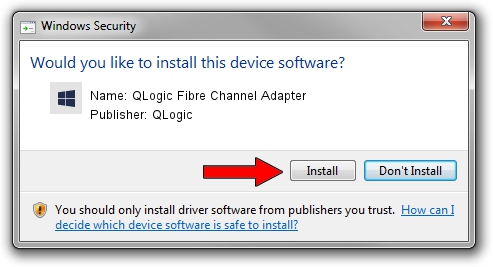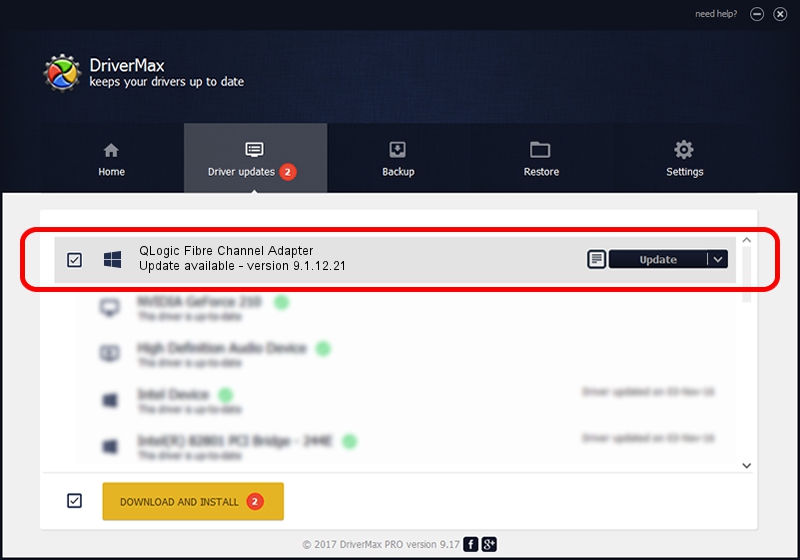Advertising seems to be blocked by your browser.
The ads help us provide this software and web site to you for free.
Please support our project by allowing our site to show ads.
Home /
Manufacturers /
QLogic /
QLogic Fibre Channel Adapter /
PCI/VEN_1077&DEV_2532&SUBSYS_015C1077 /
9.1.12.21 Sep 11, 2014
QLogic QLogic Fibre Channel Adapter - two ways of downloading and installing the driver
QLogic Fibre Channel Adapter is a SCSI Adapter hardware device. The Windows version of this driver was developed by QLogic. The hardware id of this driver is PCI/VEN_1077&DEV_2532&SUBSYS_015C1077.
1. Install QLogic QLogic Fibre Channel Adapter driver manually
- You can download from the link below the driver installer file for the QLogic QLogic Fibre Channel Adapter driver. The archive contains version 9.1.12.21 dated 2014-09-11 of the driver.
- Run the driver installer file from a user account with the highest privileges (rights). If your User Access Control Service (UAC) is enabled please accept of the driver and run the setup with administrative rights.
- Go through the driver setup wizard, which will guide you; it should be pretty easy to follow. The driver setup wizard will analyze your PC and will install the right driver.
- When the operation finishes shutdown and restart your PC in order to use the updated driver. It is as simple as that to install a Windows driver!
Driver rating 3.7 stars out of 85748 votes.
2. How to install QLogic QLogic Fibre Channel Adapter driver using DriverMax
The most important advantage of using DriverMax is that it will setup the driver for you in the easiest possible way and it will keep each driver up to date, not just this one. How easy can you install a driver using DriverMax? Let's see!
- Start DriverMax and press on the yellow button named ~SCAN FOR DRIVER UPDATES NOW~. Wait for DriverMax to analyze each driver on your computer.
- Take a look at the list of driver updates. Search the list until you locate the QLogic QLogic Fibre Channel Adapter driver. Click on Update.
- That's it, you installed your first driver!

Jun 20 2016 12:48PM / Written by Daniel Statescu for DriverMax
follow @DanielStatescu