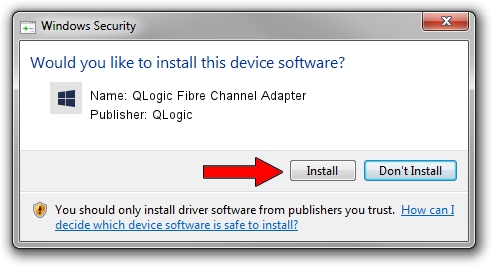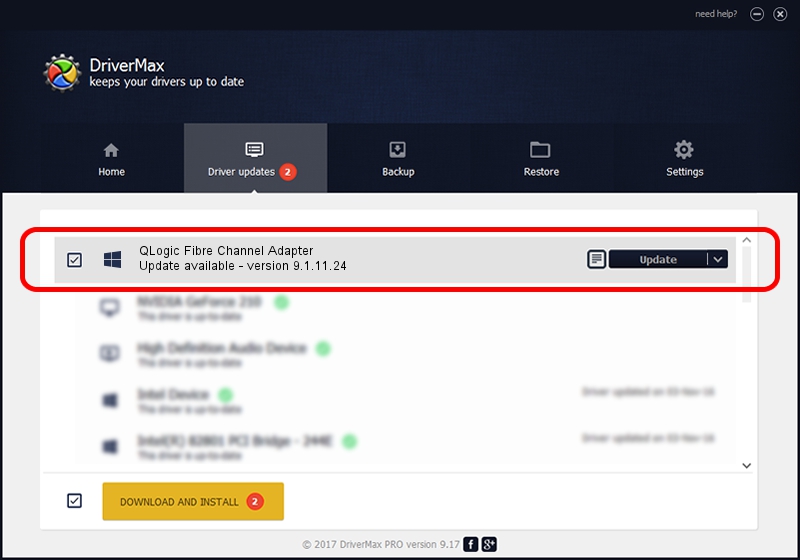Advertising seems to be blocked by your browser.
The ads help us provide this software and web site to you for free.
Please support our project by allowing our site to show ads.
Home /
Manufacturers /
QLogic /
QLogic Fibre Channel Adapter /
PCI/VEN_1077&DEV_2432&SUBSYS_015B1077 /
9.1.11.24 Sep 28, 2013
QLogic QLogic Fibre Channel Adapter how to download and install the driver
QLogic Fibre Channel Adapter is a SCSI Adapter hardware device. The developer of this driver was QLogic. The hardware id of this driver is PCI/VEN_1077&DEV_2432&SUBSYS_015B1077; this string has to match your hardware.
1. QLogic QLogic Fibre Channel Adapter - install the driver manually
- Download the driver setup file for QLogic QLogic Fibre Channel Adapter driver from the link below. This is the download link for the driver version 9.1.11.24 dated 2013-09-28.
- Run the driver setup file from a Windows account with the highest privileges (rights). If your User Access Control Service (UAC) is started then you will have to confirm the installation of the driver and run the setup with administrative rights.
- Follow the driver installation wizard, which should be quite straightforward. The driver installation wizard will scan your PC for compatible devices and will install the driver.
- Restart your computer and enjoy the fresh driver, it is as simple as that.
This driver received an average rating of 3.6 stars out of 58128 votes.
2. The easy way: using DriverMax to install QLogic QLogic Fibre Channel Adapter driver
The most important advantage of using DriverMax is that it will install the driver for you in the easiest possible way and it will keep each driver up to date. How can you install a driver with DriverMax? Let's follow a few steps!
- Open DriverMax and click on the yellow button named ~SCAN FOR DRIVER UPDATES NOW~. Wait for DriverMax to analyze each driver on your computer.
- Take a look at the list of detected driver updates. Scroll the list down until you locate the QLogic QLogic Fibre Channel Adapter driver. Click the Update button.
- Finished installing the driver!

Jul 29 2016 11:45PM / Written by Andreea Kartman for DriverMax
follow @DeeaKartman