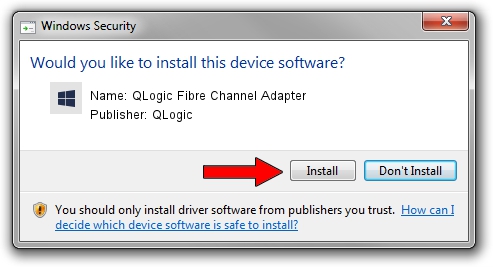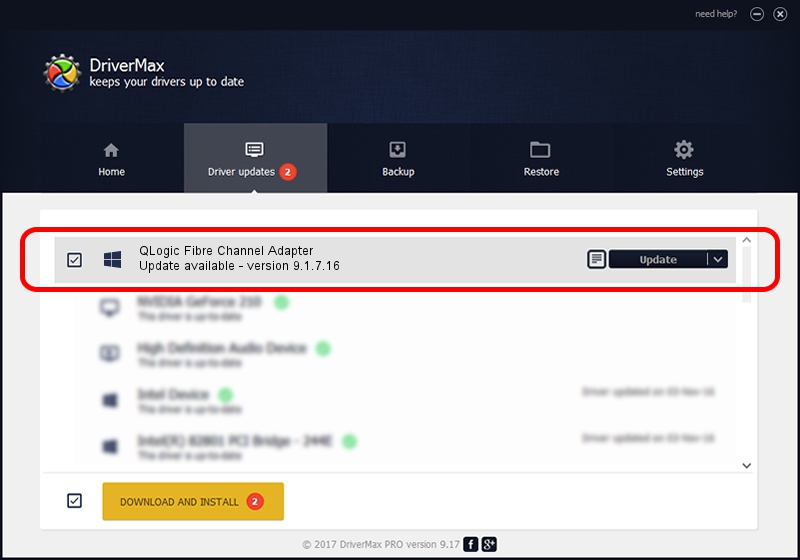Advertising seems to be blocked by your browser.
The ads help us provide this software and web site to you for free.
Please support our project by allowing our site to show ads.
Home /
Manufacturers /
QLogic /
QLogic Fibre Channel Adapter /
PCI/VEN_1077&DEV_2432&SUBSYS_01531077 /
9.1.7.16 Feb 15, 2008
QLogic QLogic Fibre Channel Adapter driver download and installation
QLogic Fibre Channel Adapter is a SCSI Adapter device. This driver was developed by QLogic. PCI/VEN_1077&DEV_2432&SUBSYS_01531077 is the matching hardware id of this device.
1. Manually install QLogic QLogic Fibre Channel Adapter driver
- You can download from the link below the driver installer file for the QLogic QLogic Fibre Channel Adapter driver. The archive contains version 9.1.7.16 dated 2008-02-15 of the driver.
- Start the driver installer file from a user account with the highest privileges (rights). If your User Access Control (UAC) is enabled please confirm the installation of the driver and run the setup with administrative rights.
- Follow the driver setup wizard, which will guide you; it should be quite easy to follow. The driver setup wizard will analyze your computer and will install the right driver.
- When the operation finishes restart your PC in order to use the updated driver. As you can see it was quite smple to install a Windows driver!
This driver was rated with an average of 4 stars by 61696 users.
2. Installing the QLogic QLogic Fibre Channel Adapter driver using DriverMax: the easy way
The most important advantage of using DriverMax is that it will install the driver for you in just a few seconds and it will keep each driver up to date, not just this one. How easy can you install a driver with DriverMax? Let's follow a few steps!
- Start DriverMax and click on the yellow button named ~SCAN FOR DRIVER UPDATES NOW~. Wait for DriverMax to analyze each driver on your computer.
- Take a look at the list of available driver updates. Search the list until you find the QLogic QLogic Fibre Channel Adapter driver. Click on Update.
- Finished installing the driver!

Jul 26 2016 11:49AM / Written by Daniel Statescu for DriverMax
follow @DanielStatescu