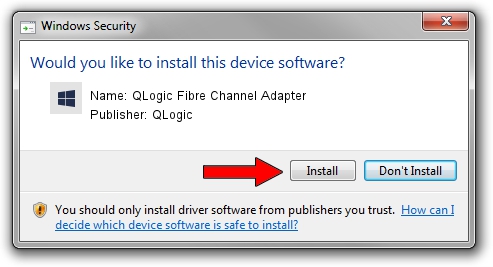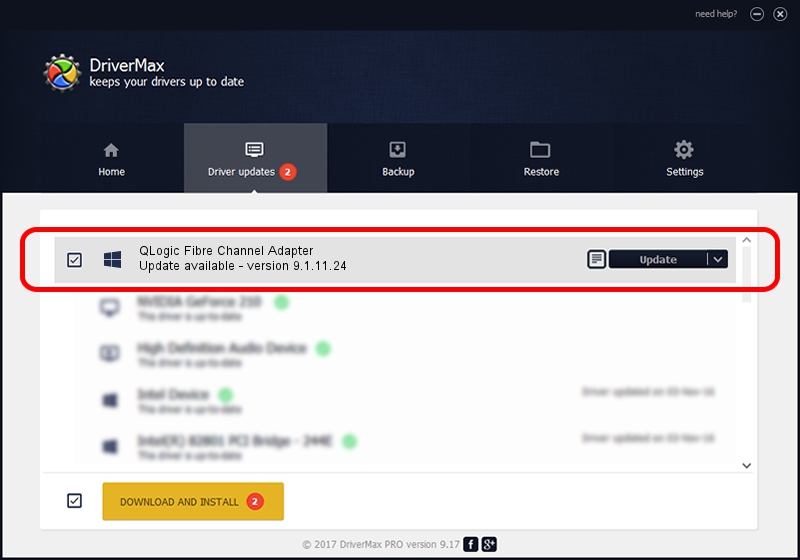Advertising seems to be blocked by your browser.
The ads help us provide this software and web site to you for free.
Please support our project by allowing our site to show ads.
Home /
Manufacturers /
QLogic /
QLogic Fibre Channel Adapter /
PCI/VEN_1077&DEV_2432&SUBSYS_01461077 /
9.1.11.24 Sep 28, 2013
QLogic QLogic Fibre Channel Adapter driver download and installation
QLogic Fibre Channel Adapter is a SCSI Adapter device. This Windows driver was developed by QLogic. PCI/VEN_1077&DEV_2432&SUBSYS_01461077 is the matching hardware id of this device.
1. How to manually install QLogic QLogic Fibre Channel Adapter driver
- Download the driver setup file for QLogic QLogic Fibre Channel Adapter driver from the location below. This download link is for the driver version 9.1.11.24 dated 2013-09-28.
- Start the driver installation file from a Windows account with administrative rights. If your User Access Control Service (UAC) is enabled then you will have to accept of the driver and run the setup with administrative rights.
- Follow the driver installation wizard, which should be quite straightforward. The driver installation wizard will scan your PC for compatible devices and will install the driver.
- Shutdown and restart your computer and enjoy the new driver, as you can see it was quite smple.
This driver was rated with an average of 3.8 stars by 57744 users.
2. The easy way: using DriverMax to install QLogic QLogic Fibre Channel Adapter driver
The advantage of using DriverMax is that it will setup the driver for you in just a few seconds and it will keep each driver up to date, not just this one. How can you install a driver using DriverMax? Let's take a look!
- Start DriverMax and push on the yellow button named ~SCAN FOR DRIVER UPDATES NOW~. Wait for DriverMax to scan and analyze each driver on your computer.
- Take a look at the list of detected driver updates. Scroll the list down until you find the QLogic QLogic Fibre Channel Adapter driver. Click the Update button.
- That's it, you installed your first driver!

Jul 29 2016 11:47PM / Written by Daniel Statescu for DriverMax
follow @DanielStatescu