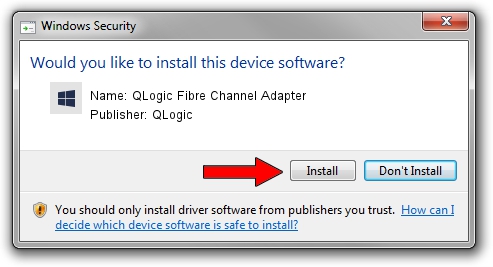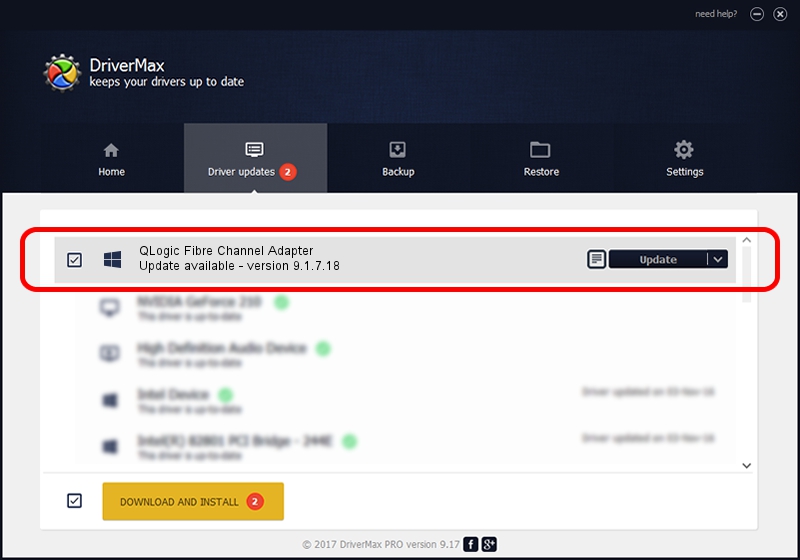Advertising seems to be blocked by your browser.
The ads help us provide this software and web site to you for free.
Please support our project by allowing our site to show ads.
Home /
Manufacturers /
QLogic /
QLogic Fibre Channel Adapter /
PCI/VEN_1077&DEV_2432&SUBSYS_01431077&REV_02 /
9.1.7.18 May 22, 2008
QLogic QLogic Fibre Channel Adapter - two ways of downloading and installing the driver
QLogic Fibre Channel Adapter is a SCSI Adapter device. This Windows driver was developed by QLogic. PCI/VEN_1077&DEV_2432&SUBSYS_01431077&REV_02 is the matching hardware id of this device.
1. QLogic QLogic Fibre Channel Adapter driver - how to install it manually
- Download the setup file for QLogic QLogic Fibre Channel Adapter driver from the link below. This download link is for the driver version 9.1.7.18 dated 2008-05-22.
- Start the driver installation file from a Windows account with the highest privileges (rights). If your User Access Control Service (UAC) is started then you will have to accept of the driver and run the setup with administrative rights.
- Go through the driver installation wizard, which should be pretty easy to follow. The driver installation wizard will scan your PC for compatible devices and will install the driver.
- Shutdown and restart your PC and enjoy the fresh driver, it is as simple as that.
File size of the driver: 613297 bytes (598.92 KB)
This driver was rated with an average of 4.4 stars by 91525 users.
This driver was released for the following versions of Windows:
- This driver works on Windows Vista 32 bits
- This driver works on Windows 7 32 bits
- This driver works on Windows 8 32 bits
- This driver works on Windows 8.1 32 bits
- This driver works on Windows 10 32 bits
- This driver works on Windows 11 32 bits
2. How to use DriverMax to install QLogic QLogic Fibre Channel Adapter driver
The most important advantage of using DriverMax is that it will install the driver for you in just a few seconds and it will keep each driver up to date. How easy can you install a driver using DriverMax? Let's follow a few steps!
- Start DriverMax and press on the yellow button named ~SCAN FOR DRIVER UPDATES NOW~. Wait for DriverMax to analyze each driver on your computer.
- Take a look at the list of driver updates. Search the list until you find the QLogic QLogic Fibre Channel Adapter driver. Click the Update button.
- That's all, the driver is now installed!

Jul 4 2016 9:30PM / Written by Andreea Kartman for DriverMax
follow @DeeaKartman