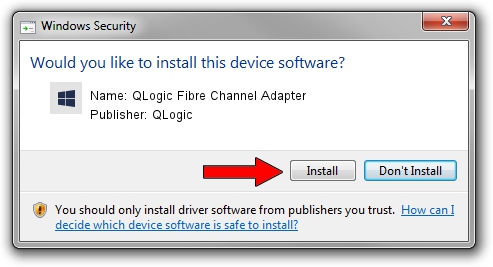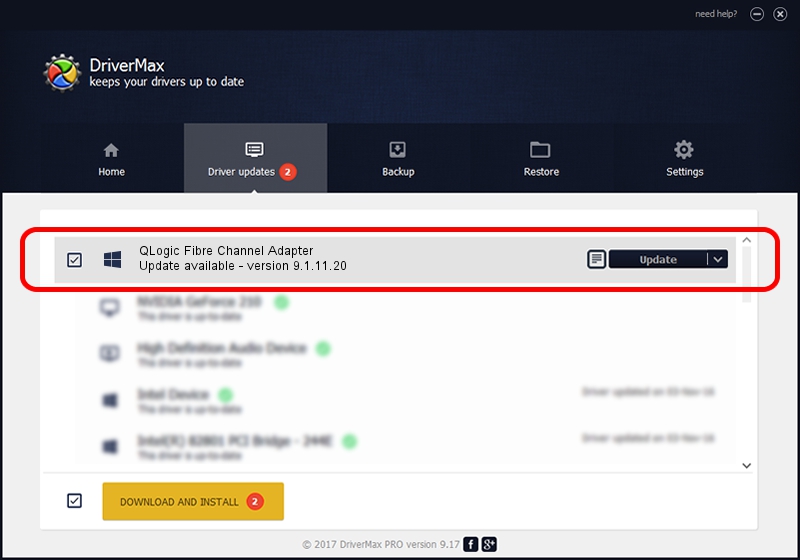Advertising seems to be blocked by your browser.
The ads help us provide this software and web site to you for free.
Please support our project by allowing our site to show ads.
Home /
Manufacturers /
QLogic /
QLogic Fibre Channel Adapter /
PCI/VEN_1077&DEV_2432&SUBSYS_01421077&REV_03 /
9.1.11.20 Mar 12, 2013
Download and install QLogic QLogic Fibre Channel Adapter driver
QLogic Fibre Channel Adapter is a SCSI Adapter hardware device. The Windows version of this driver was developed by QLogic. In order to make sure you are downloading the exact right driver the hardware id is PCI/VEN_1077&DEV_2432&SUBSYS_01421077&REV_03.
1. QLogic QLogic Fibre Channel Adapter - install the driver manually
- Download the driver setup file for QLogic QLogic Fibre Channel Adapter driver from the location below. This download link is for the driver version 9.1.11.20 released on 2013-03-12.
- Start the driver installation file from a Windows account with administrative rights. If your UAC (User Access Control) is enabled then you will have to accept of the driver and run the setup with administrative rights.
- Go through the driver setup wizard, which should be pretty easy to follow. The driver setup wizard will analyze your PC for compatible devices and will install the driver.
- Restart your PC and enjoy the new driver, as you can see it was quite smple.
This driver received an average rating of 3.9 stars out of 83071 votes.
2. The easy way: using DriverMax to install QLogic QLogic Fibre Channel Adapter driver
The most important advantage of using DriverMax is that it will install the driver for you in the easiest possible way and it will keep each driver up to date, not just this one. How easy can you install a driver with DriverMax? Let's see!
- Start DriverMax and push on the yellow button named ~SCAN FOR DRIVER UPDATES NOW~. Wait for DriverMax to analyze each driver on your PC.
- Take a look at the list of detected driver updates. Scroll the list down until you locate the QLogic QLogic Fibre Channel Adapter driver. Click on Update.
- Finished installing the driver!

Jul 9 2016 11:51AM / Written by Dan Armano for DriverMax
follow @danarm