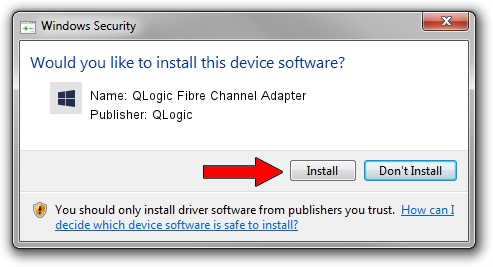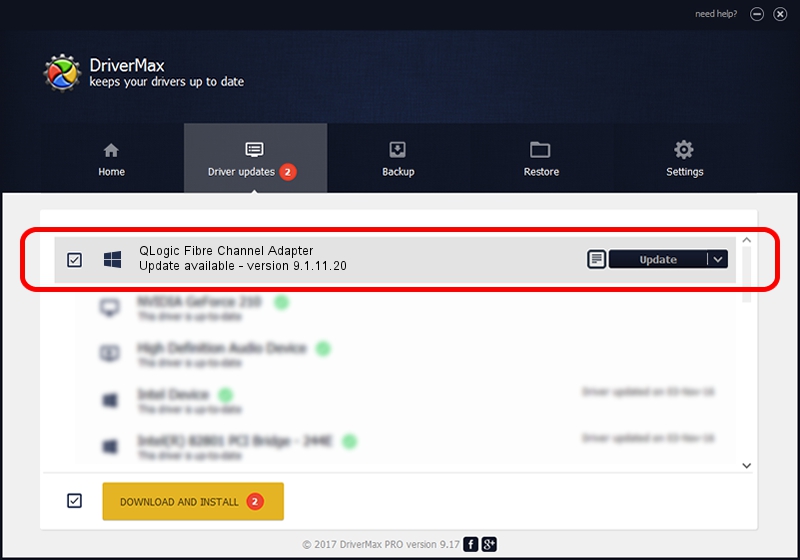Advertising seems to be blocked by your browser.
The ads help us provide this software and web site to you for free.
Please support our project by allowing our site to show ads.
Home /
Manufacturers /
QLogic /
QLogic Fibre Channel Adapter /
PCI/VEN_1077&DEV_2432&SUBSYS_01371077&REV_02 /
9.1.11.20 Mar 12, 2013
Driver for QLogic QLogic Fibre Channel Adapter - downloading and installing it
QLogic Fibre Channel Adapter is a SCSI Adapter device. This Windows driver was developed by QLogic. The hardware id of this driver is PCI/VEN_1077&DEV_2432&SUBSYS_01371077&REV_02; this string has to match your hardware.
1. QLogic QLogic Fibre Channel Adapter - install the driver manually
- Download the driver setup file for QLogic QLogic Fibre Channel Adapter driver from the link below. This download link is for the driver version 9.1.11.20 dated 2013-03-12.
- Run the driver setup file from a Windows account with the highest privileges (rights). If your User Access Control (UAC) is running then you will have to confirm the installation of the driver and run the setup with administrative rights.
- Follow the driver setup wizard, which should be quite straightforward. The driver setup wizard will analyze your PC for compatible devices and will install the driver.
- Shutdown and restart your PC and enjoy the updated driver, as you can see it was quite smple.
This driver received an average rating of 4 stars out of 83497 votes.
2. Installing the QLogic QLogic Fibre Channel Adapter driver using DriverMax: the easy way
The most important advantage of using DriverMax is that it will setup the driver for you in the easiest possible way and it will keep each driver up to date. How can you install a driver with DriverMax? Let's see!
- Open DriverMax and press on the yellow button named ~SCAN FOR DRIVER UPDATES NOW~. Wait for DriverMax to scan and analyze each driver on your computer.
- Take a look at the list of driver updates. Scroll the list down until you find the QLogic QLogic Fibre Channel Adapter driver. Click the Update button.
- Enjoy using the updated driver! :)

Jul 9 2016 11:56AM / Written by Daniel Statescu for DriverMax
follow @DanielStatescu