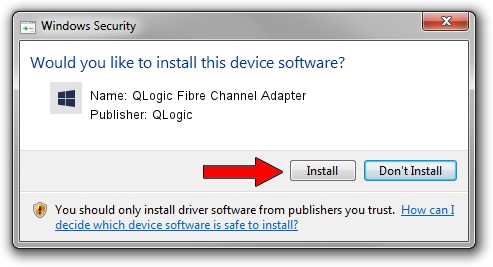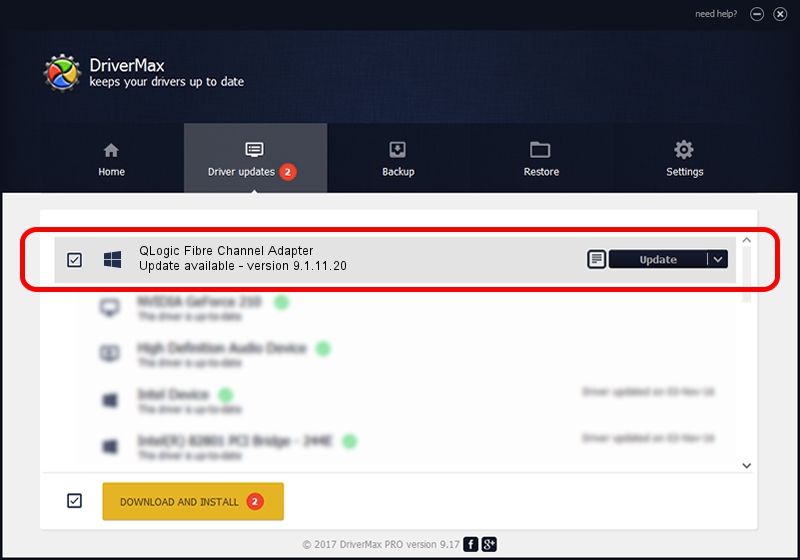Advertising seems to be blocked by your browser.
The ads help us provide this software and web site to you for free.
Please support our project by allowing our site to show ads.
Home /
Manufacturers /
QLogic /
QLogic Fibre Channel Adapter /
PCI/VEN_1077&DEV_2432&SUBSYS_01081077&REV_02 /
9.1.11.20 Mar 12, 2013
Driver for QLogic QLogic Fibre Channel Adapter - downloading and installing it
QLogic Fibre Channel Adapter is a SCSI Adapter device. This Windows driver was developed by QLogic. The hardware id of this driver is PCI/VEN_1077&DEV_2432&SUBSYS_01081077&REV_02; this string has to match your hardware.
1. QLogic QLogic Fibre Channel Adapter driver - how to install it manually
- You can download from the link below the driver installer file for the QLogic QLogic Fibre Channel Adapter driver. The archive contains version 9.1.11.20 released on 2013-03-12 of the driver.
- Run the driver installer file from a user account with administrative rights. If your User Access Control (UAC) is running please accept of the driver and run the setup with administrative rights.
- Follow the driver installation wizard, which will guide you; it should be pretty easy to follow. The driver installation wizard will analyze your computer and will install the right driver.
- When the operation finishes restart your PC in order to use the updated driver. As you can see it was quite smple to install a Windows driver!
Driver rating 3.3 stars out of 44493 votes.
2. Installing the QLogic QLogic Fibre Channel Adapter driver using DriverMax: the easy way
The advantage of using DriverMax is that it will install the driver for you in the easiest possible way and it will keep each driver up to date, not just this one. How easy can you install a driver with DriverMax? Let's see!
- Open DriverMax and push on the yellow button that says ~SCAN FOR DRIVER UPDATES NOW~. Wait for DriverMax to analyze each driver on your computer.
- Take a look at the list of available driver updates. Search the list until you find the QLogic QLogic Fibre Channel Adapter driver. Click the Update button.
- Enjoy using the updated driver! :)

Jul 29 2016 9:23PM / Written by Dan Armano for DriverMax
follow @danarm