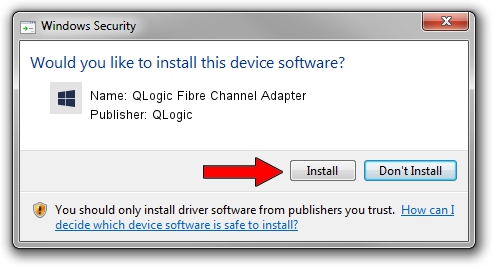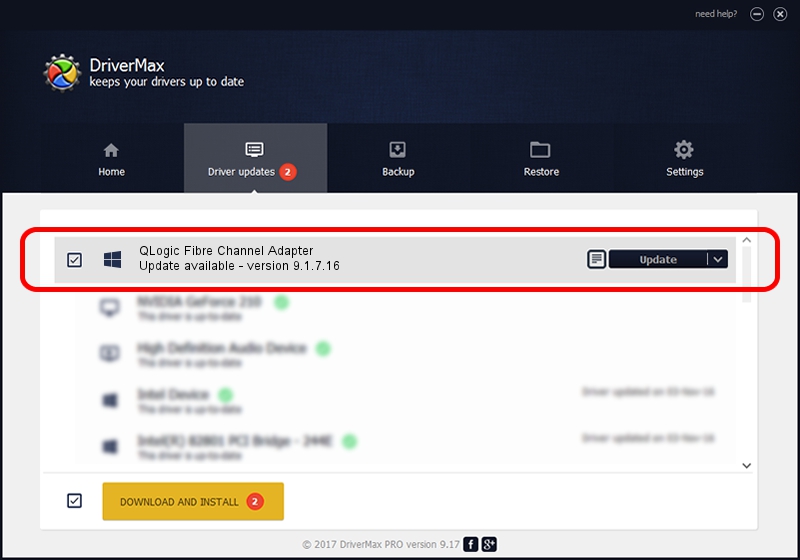Advertising seems to be blocked by your browser.
The ads help us provide this software and web site to you for free.
Please support our project by allowing our site to show ads.
Home /
Manufacturers /
QLogic /
QLogic Fibre Channel Adapter /
PCI/VEN_1077&DEV_2432&SUBSYS_01081077 /
9.1.7.16 Feb 15, 2008
QLogic QLogic Fibre Channel Adapter how to download and install the driver
QLogic Fibre Channel Adapter is a SCSI Adapter device. The Windows version of this driver was developed by QLogic. The hardware id of this driver is PCI/VEN_1077&DEV_2432&SUBSYS_01081077; this string has to match your hardware.
1. QLogic QLogic Fibre Channel Adapter - install the driver manually
- Download the driver setup file for QLogic QLogic Fibre Channel Adapter driver from the link below. This download link is for the driver version 9.1.7.16 released on 2008-02-15.
- Run the driver installation file from a Windows account with administrative rights. If your UAC (User Access Control) is enabled then you will have to confirm the installation of the driver and run the setup with administrative rights.
- Follow the driver installation wizard, which should be pretty straightforward. The driver installation wizard will analyze your PC for compatible devices and will install the driver.
- Restart your computer and enjoy the new driver, as you can see it was quite smple.
This driver was installed by many users and received an average rating of 3.1 stars out of 61971 votes.
2. Using DriverMax to install QLogic QLogic Fibre Channel Adapter driver
The advantage of using DriverMax is that it will install the driver for you in the easiest possible way and it will keep each driver up to date, not just this one. How can you install a driver using DriverMax? Let's see!
- Start DriverMax and click on the yellow button named ~SCAN FOR DRIVER UPDATES NOW~. Wait for DriverMax to scan and analyze each driver on your PC.
- Take a look at the list of detected driver updates. Scroll the list down until you locate the QLogic QLogic Fibre Channel Adapter driver. Click the Update button.
- Enjoy using the updated driver! :)

Jul 26 2016 11:48AM / Written by Dan Armano for DriverMax
follow @danarm