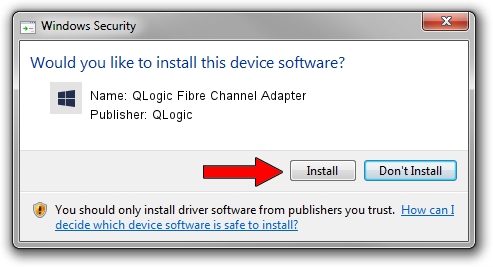Advertising seems to be blocked by your browser.
The ads help us provide this software and web site to you for free.
Please support our project by allowing our site to show ads.
Home /
Manufacturers /
QLogic /
QLogic Fibre Channel Adapter /
PCI/VEN_1077&DEV_2422&SUBSYS_01401077 /
9.1.12.21 Sep 11, 2014
Driver for QLogic QLogic Fibre Channel Adapter - downloading and installing it
QLogic Fibre Channel Adapter is a SCSI Adapter device. The developer of this driver was QLogic. PCI/VEN_1077&DEV_2422&SUBSYS_01401077 is the matching hardware id of this device.
1. Install QLogic QLogic Fibre Channel Adapter driver manually
- You can download from the link below the driver setup file for the QLogic QLogic Fibre Channel Adapter driver. The archive contains version 9.1.12.21 released on 2014-09-11 of the driver.
- Start the driver installer file from a user account with administrative rights. If your UAC (User Access Control) is started please confirm the installation of the driver and run the setup with administrative rights.
- Follow the driver installation wizard, which will guide you; it should be quite easy to follow. The driver installation wizard will analyze your computer and will install the right driver.
- When the operation finishes shutdown and restart your computer in order to use the updated driver. It is as simple as that to install a Windows driver!
This driver was rated with an average of 3.5 stars by 85353 users.
2. How to install QLogic QLogic Fibre Channel Adapter driver using DriverMax
The advantage of using DriverMax is that it will setup the driver for you in the easiest possible way and it will keep each driver up to date, not just this one. How can you install a driver with DriverMax? Let's take a look!
- Start DriverMax and press on the yellow button that says ~SCAN FOR DRIVER UPDATES NOW~. Wait for DriverMax to analyze each driver on your computer.
- Take a look at the list of detected driver updates. Search the list until you find the QLogic QLogic Fibre Channel Adapter driver. Click the Update button.
- That's all, the driver is now installed!

Jun 20 2016 12:48PM / Written by Daniel Statescu for DriverMax
follow @DanielStatescu