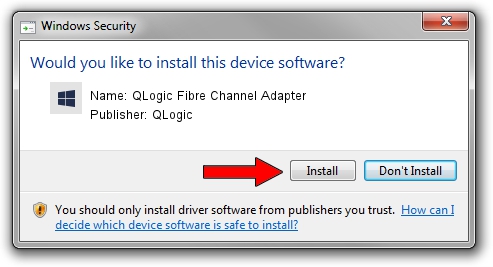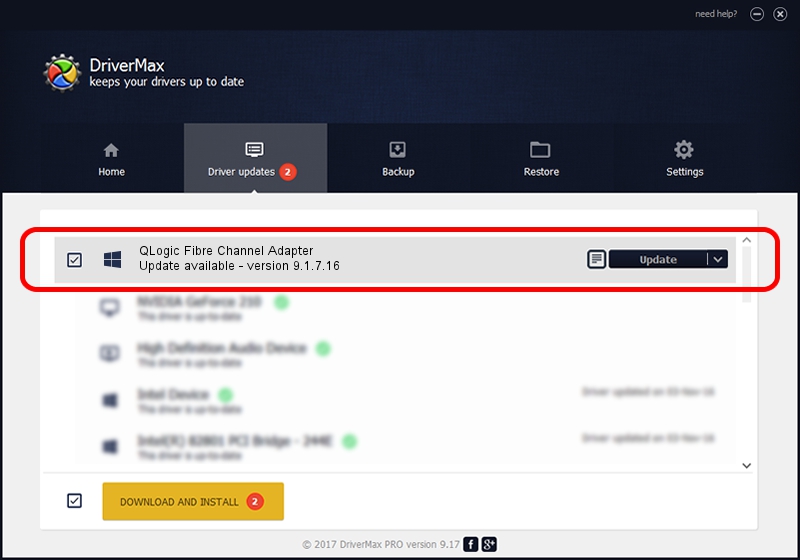Advertising seems to be blocked by your browser.
The ads help us provide this software and web site to you for free.
Please support our project by allowing our site to show ads.
Home /
Manufacturers /
QLogic /
QLogic Fibre Channel Adapter /
PCI/VEN_1077&DEV_2322&SUBSYS_34BC8086 /
9.1.7.16 Feb 15, 2008
QLogic QLogic Fibre Channel Adapter - two ways of downloading and installing the driver
QLogic Fibre Channel Adapter is a SCSI Adapter device. This Windows driver was developed by QLogic. In order to make sure you are downloading the exact right driver the hardware id is PCI/VEN_1077&DEV_2322&SUBSYS_34BC8086.
1. Manually install QLogic QLogic Fibre Channel Adapter driver
- Download the setup file for QLogic QLogic Fibre Channel Adapter driver from the location below. This is the download link for the driver version 9.1.7.16 released on 2008-02-15.
- Start the driver setup file from a Windows account with administrative rights. If your User Access Control Service (UAC) is started then you will have to accept of the driver and run the setup with administrative rights.
- Follow the driver setup wizard, which should be quite straightforward. The driver setup wizard will scan your PC for compatible devices and will install the driver.
- Shutdown and restart your computer and enjoy the fresh driver, it is as simple as that.
Driver file size: 748337 bytes (730.80 KB)
This driver was installed by many users and received an average rating of 4.8 stars out of 46626 votes.
This driver will work for the following versions of Windows:
- This driver works on Windows 2000 64 bits
- This driver works on Windows Server 2003 64 bits
- This driver works on Windows XP 64 bits
- This driver works on Windows Vista 64 bits
- This driver works on Windows 7 64 bits
- This driver works on Windows 8 64 bits
- This driver works on Windows 8.1 64 bits
- This driver works on Windows 10 64 bits
- This driver works on Windows 11 64 bits
2. The easy way: using DriverMax to install QLogic QLogic Fibre Channel Adapter driver
The advantage of using DriverMax is that it will install the driver for you in just a few seconds and it will keep each driver up to date, not just this one. How can you install a driver using DriverMax? Let's take a look!
- Start DriverMax and push on the yellow button that says ~SCAN FOR DRIVER UPDATES NOW~. Wait for DriverMax to analyze each driver on your PC.
- Take a look at the list of driver updates. Search the list until you locate the QLogic QLogic Fibre Channel Adapter driver. Click on Update.
- That's it, you installed your first driver!

Jul 17 2016 11:29PM / Written by Andreea Kartman for DriverMax
follow @DeeaKartman