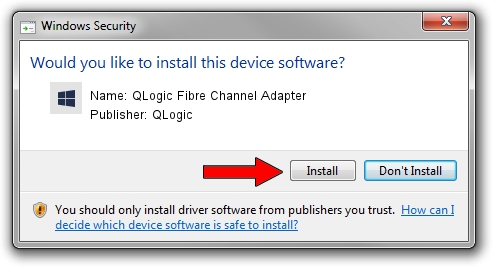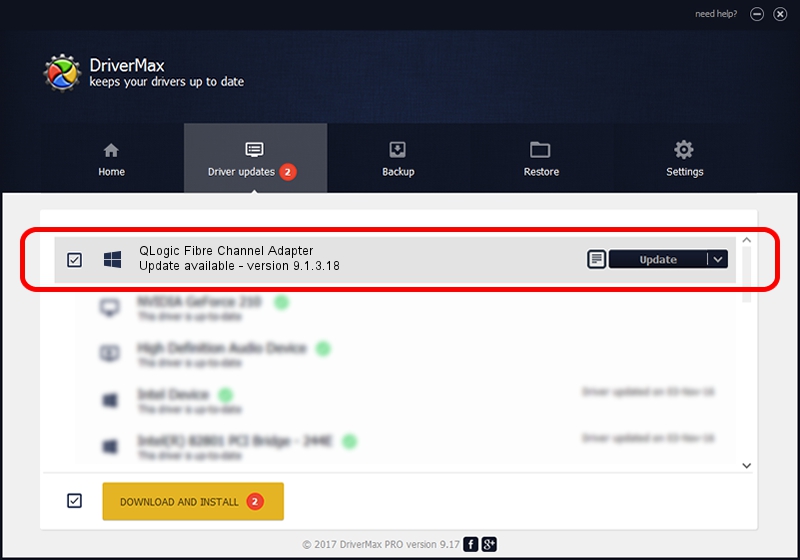Advertising seems to be blocked by your browser.
The ads help us provide this software and web site to you for free.
Please support our project by allowing our site to show ads.
Home /
Manufacturers /
QLogic /
QLogic Fibre Channel Adapter /
PCI/VEN_1077&DEV_2322&SUBSYS_01171077 /
9.1.3.18 Sep 06, 2007
Download and install QLogic QLogic Fibre Channel Adapter driver
QLogic Fibre Channel Adapter is a SCSI Adapter hardware device. The Windows version of this driver was developed by QLogic. PCI/VEN_1077&DEV_2322&SUBSYS_01171077 is the matching hardware id of this device.
1. Manually install QLogic QLogic Fibre Channel Adapter driver
- Download the driver setup file for QLogic QLogic Fibre Channel Adapter driver from the link below. This download link is for the driver version 9.1.3.18 dated 2007-09-06.
- Run the driver setup file from a Windows account with the highest privileges (rights). If your User Access Control (UAC) is enabled then you will have to accept of the driver and run the setup with administrative rights.
- Follow the driver installation wizard, which should be pretty straightforward. The driver installation wizard will analyze your PC for compatible devices and will install the driver.
- Shutdown and restart your computer and enjoy the fresh driver, as you can see it was quite smple.
Size of this driver: 612802 bytes (598.44 KB)
This driver was installed by many users and received an average rating of 4.5 stars out of 33862 votes.
This driver will work for the following versions of Windows:
- This driver works on Windows 2000 32 bits
- This driver works on Windows Server 2003 32 bits
- This driver works on Windows XP 32 bits
- This driver works on Windows Vista 32 bits
- This driver works on Windows 7 32 bits
- This driver works on Windows 8 32 bits
- This driver works on Windows 8.1 32 bits
- This driver works on Windows 10 32 bits
- This driver works on Windows 11 32 bits
2. How to use DriverMax to install QLogic QLogic Fibre Channel Adapter driver
The advantage of using DriverMax is that it will setup the driver for you in the easiest possible way and it will keep each driver up to date, not just this one. How can you install a driver with DriverMax? Let's take a look!
- Open DriverMax and click on the yellow button that says ~SCAN FOR DRIVER UPDATES NOW~. Wait for DriverMax to scan and analyze each driver on your computer.
- Take a look at the list of available driver updates. Scroll the list down until you find the QLogic QLogic Fibre Channel Adapter driver. Click the Update button.
- Finished installing the driver!

Aug 4 2016 10:51AM / Written by Dan Armano for DriverMax
follow @danarm