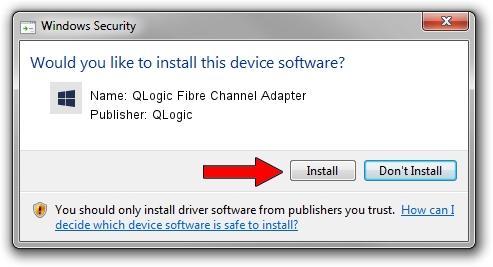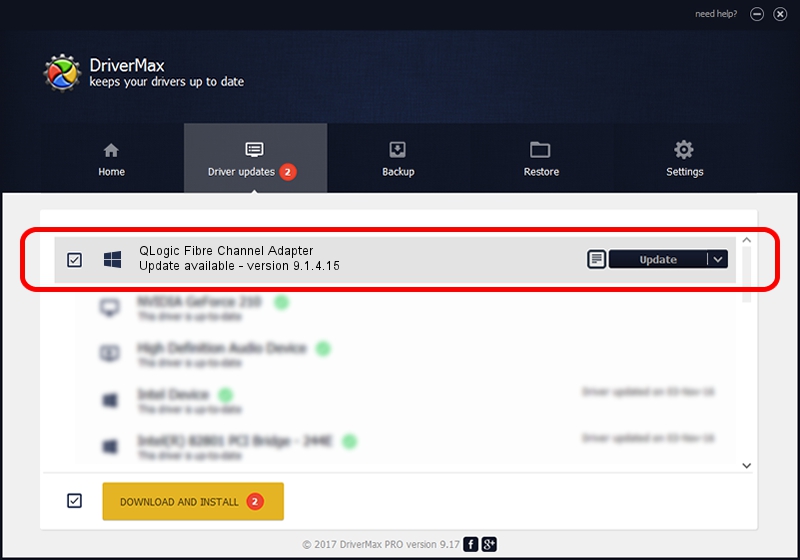Advertising seems to be blocked by your browser.
The ads help us provide this software and web site to you for free.
Please support our project by allowing our site to show ads.
Home /
Manufacturers /
QLogic /
QLogic Fibre Channel Adapter /
PCI/VEN_1077&DEV_2322&SUBSYS_01151077 /
9.1.4.15 Nov 17, 2006
QLogic QLogic Fibre Channel Adapter driver download and installation
QLogic Fibre Channel Adapter is a SCSI Adapter hardware device. The developer of this driver was QLogic. The hardware id of this driver is PCI/VEN_1077&DEV_2322&SUBSYS_01151077.
1. How to manually install QLogic QLogic Fibre Channel Adapter driver
- Download the setup file for QLogic QLogic Fibre Channel Adapter driver from the location below. This is the download link for the driver version 9.1.4.15 dated 2006-11-17.
- Start the driver installation file from a Windows account with the highest privileges (rights). If your User Access Control Service (UAC) is running then you will have to confirm the installation of the driver and run the setup with administrative rights.
- Follow the driver installation wizard, which should be pretty straightforward. The driver installation wizard will analyze your PC for compatible devices and will install the driver.
- Restart your PC and enjoy the new driver, as you can see it was quite smple.
File size of the driver: 673432 bytes (657.65 KB)
This driver received an average rating of 4.4 stars out of 28952 votes.
This driver is compatible with the following versions of Windows:
- This driver works on Windows 2000 64 bits
- This driver works on Windows Server 2003 64 bits
- This driver works on Windows XP 64 bits
- This driver works on Windows Vista 64 bits
- This driver works on Windows 7 64 bits
- This driver works on Windows 8 64 bits
- This driver works on Windows 8.1 64 bits
- This driver works on Windows 10 64 bits
- This driver works on Windows 11 64 bits
2. How to install QLogic QLogic Fibre Channel Adapter driver using DriverMax
The advantage of using DriverMax is that it will install the driver for you in the easiest possible way and it will keep each driver up to date, not just this one. How can you install a driver using DriverMax? Let's follow a few steps!
- Start DriverMax and press on the yellow button that says ~SCAN FOR DRIVER UPDATES NOW~. Wait for DriverMax to analyze each driver on your PC.
- Take a look at the list of available driver updates. Search the list until you find the QLogic QLogic Fibre Channel Adapter driver. Click the Update button.
- That's all, the driver is now installed!

Aug 1 2016 10:13PM / Written by Daniel Statescu for DriverMax
follow @DanielStatescu