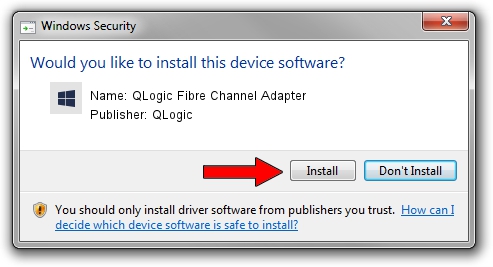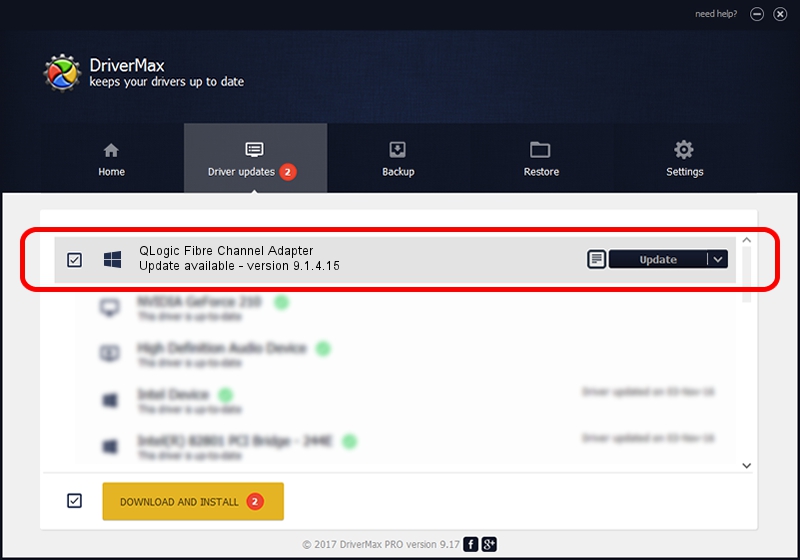Advertising seems to be blocked by your browser.
The ads help us provide this software and web site to you for free.
Please support our project by allowing our site to show ads.
Home /
Manufacturers /
QLogic /
QLogic Fibre Channel Adapter /
PCI/VEN_1077&DEV_2312&SUBSYS_01040E11 /
9.1.4.15 Nov 17, 2006
Driver for QLogic QLogic Fibre Channel Adapter - downloading and installing it
QLogic Fibre Channel Adapter is a SCSI Adapter hardware device. The developer of this driver was QLogic. The hardware id of this driver is PCI/VEN_1077&DEV_2312&SUBSYS_01040E11; this string has to match your hardware.
1. How to manually install QLogic QLogic Fibre Channel Adapter driver
- You can download from the link below the driver setup file for the QLogic QLogic Fibre Channel Adapter driver. The archive contains version 9.1.4.15 dated 2006-11-17 of the driver.
- Start the driver installer file from a user account with administrative rights. If your User Access Control Service (UAC) is started please accept of the driver and run the setup with administrative rights.
- Go through the driver setup wizard, which will guide you; it should be pretty easy to follow. The driver setup wizard will scan your computer and will install the right driver.
- When the operation finishes restart your computer in order to use the updated driver. It is as simple as that to install a Windows driver!
File size of the driver: 673432 bytes (657.65 KB)
Driver rating 4.4 stars out of 14870 votes.
This driver will work for the following versions of Windows:
- This driver works on Windows 2000 64 bits
- This driver works on Windows Server 2003 64 bits
- This driver works on Windows XP 64 bits
- This driver works on Windows Vista 64 bits
- This driver works on Windows 7 64 bits
- This driver works on Windows 8 64 bits
- This driver works on Windows 8.1 64 bits
- This driver works on Windows 10 64 bits
- This driver works on Windows 11 64 bits
2. How to install QLogic QLogic Fibre Channel Adapter driver using DriverMax
The most important advantage of using DriverMax is that it will install the driver for you in the easiest possible way and it will keep each driver up to date, not just this one. How can you install a driver with DriverMax? Let's follow a few steps!
- Open DriverMax and click on the yellow button named ~SCAN FOR DRIVER UPDATES NOW~. Wait for DriverMax to scan and analyze each driver on your PC.
- Take a look at the list of available driver updates. Search the list until you find the QLogic QLogic Fibre Channel Adapter driver. Click the Update button.
- That's all, the driver is now installed!

Jul 27 2016 7:39AM / Written by Andreea Kartman for DriverMax
follow @DeeaKartman