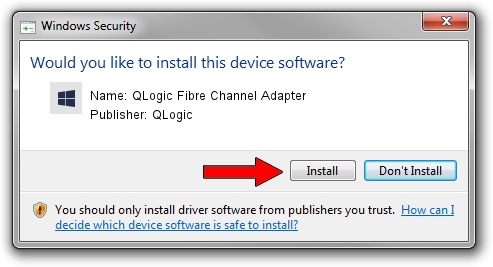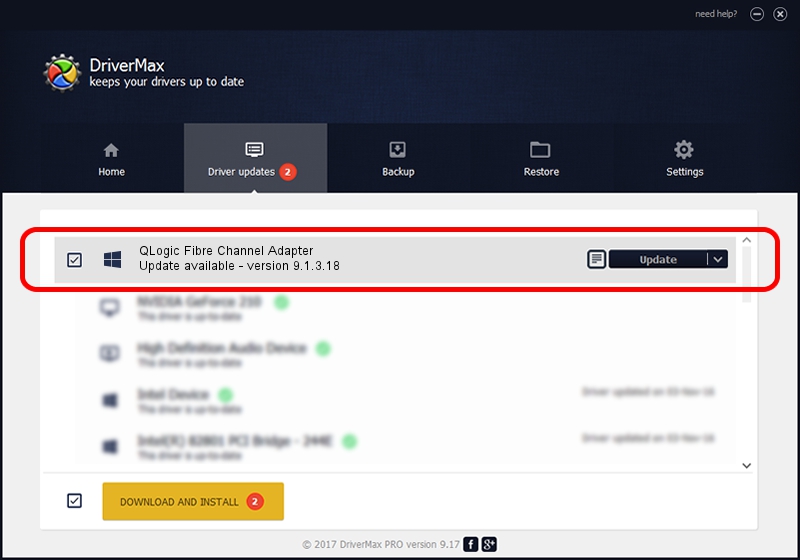Advertising seems to be blocked by your browser.
The ads help us provide this software and web site to you for free.
Please support our project by allowing our site to show ads.
Home /
Manufacturers /
QLogic /
QLogic Fibre Channel Adapter /
PCI/VEN_1077&DEV_2312&SUBSYS_01010E11 /
9.1.3.18 Sep 06, 2007
QLogic QLogic Fibre Channel Adapter how to download and install the driver
QLogic Fibre Channel Adapter is a SCSI Adapter device. This Windows driver was developed by QLogic. The hardware id of this driver is PCI/VEN_1077&DEV_2312&SUBSYS_01010E11.
1. QLogic QLogic Fibre Channel Adapter driver - how to install it manually
- Download the driver setup file for QLogic QLogic Fibre Channel Adapter driver from the link below. This is the download link for the driver version 9.1.3.18 dated 2007-09-06.
- Run the driver installation file from a Windows account with administrative rights. If your User Access Control (UAC) is running then you will have to confirm the installation of the driver and run the setup with administrative rights.
- Go through the driver setup wizard, which should be pretty straightforward. The driver setup wizard will scan your PC for compatible devices and will install the driver.
- Shutdown and restart your PC and enjoy the updated driver, as you can see it was quite smple.
The file size of this driver is 612802 bytes (598.44 KB)
This driver was installed by many users and received an average rating of 5 stars out of 35016 votes.
This driver will work for the following versions of Windows:
- This driver works on Windows 2000 32 bits
- This driver works on Windows Server 2003 32 bits
- This driver works on Windows XP 32 bits
- This driver works on Windows Vista 32 bits
- This driver works on Windows 7 32 bits
- This driver works on Windows 8 32 bits
- This driver works on Windows 8.1 32 bits
- This driver works on Windows 10 32 bits
- This driver works on Windows 11 32 bits
2. The easy way: using DriverMax to install QLogic QLogic Fibre Channel Adapter driver
The advantage of using DriverMax is that it will setup the driver for you in the easiest possible way and it will keep each driver up to date, not just this one. How easy can you install a driver with DriverMax? Let's take a look!
- Start DriverMax and click on the yellow button that says ~SCAN FOR DRIVER UPDATES NOW~. Wait for DriverMax to scan and analyze each driver on your PC.
- Take a look at the list of driver updates. Scroll the list down until you locate the QLogic QLogic Fibre Channel Adapter driver. Click the Update button.
- That's all, the driver is now installed!

Aug 4 2016 10:44AM / Written by Daniel Statescu for DriverMax
follow @DanielStatescu