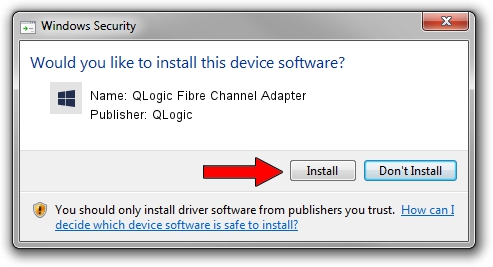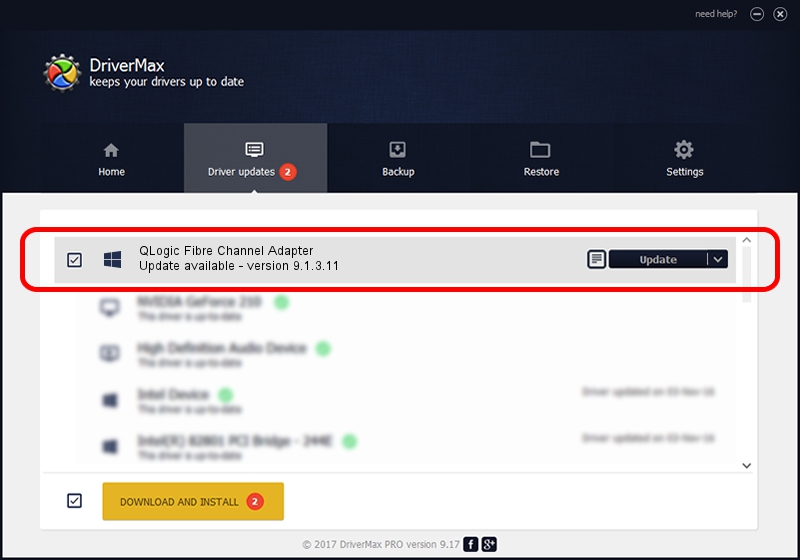Advertising seems to be blocked by your browser.
The ads help us provide this software and web site to you for free.
Please support our project by allowing our site to show ads.
Home /
Manufacturers /
QLogic /
QLogic Fibre Channel Adapter /
PCI/VEN_1077&DEV_2312&SUBSYS_01000E11 /
9.1.3.11 Oct 05, 2006
QLogic QLogic Fibre Channel Adapter - two ways of downloading and installing the driver
QLogic Fibre Channel Adapter is a SCSI Adapter device. The developer of this driver was QLogic. The hardware id of this driver is PCI/VEN_1077&DEV_2312&SUBSYS_01000E11.
1. How to manually install QLogic QLogic Fibre Channel Adapter driver
- Download the setup file for QLogic QLogic Fibre Channel Adapter driver from the location below. This is the download link for the driver version 9.1.3.11 dated 2006-10-05.
- Run the driver setup file from a Windows account with administrative rights. If your User Access Control (UAC) is started then you will have to confirm the installation of the driver and run the setup with administrative rights.
- Go through the driver installation wizard, which should be pretty easy to follow. The driver installation wizard will analyze your PC for compatible devices and will install the driver.
- Shutdown and restart your PC and enjoy the updated driver, it is as simple as that.
Download size of the driver: 610509 bytes (596.20 KB)
This driver received an average rating of 4 stars out of 36795 votes.
This driver will work for the following versions of Windows:
- This driver works on Windows XP 32 bits
- This driver works on Windows Vista 32 bits
- This driver works on Windows 7 32 bits
- This driver works on Windows 8 32 bits
- This driver works on Windows 8.1 32 bits
- This driver works on Windows 10 32 bits
- This driver works on Windows 11 32 bits
2. How to install QLogic QLogic Fibre Channel Adapter driver using DriverMax
The advantage of using DriverMax is that it will install the driver for you in just a few seconds and it will keep each driver up to date. How easy can you install a driver using DriverMax? Let's follow a few steps!
- Start DriverMax and push on the yellow button named ~SCAN FOR DRIVER UPDATES NOW~. Wait for DriverMax to scan and analyze each driver on your PC.
- Take a look at the list of detected driver updates. Scroll the list down until you locate the QLogic QLogic Fibre Channel Adapter driver. Click on Update.
- That's it, you installed your first driver!

Aug 6 2016 8:00PM / Written by Andreea Kartman for DriverMax
follow @DeeaKartman