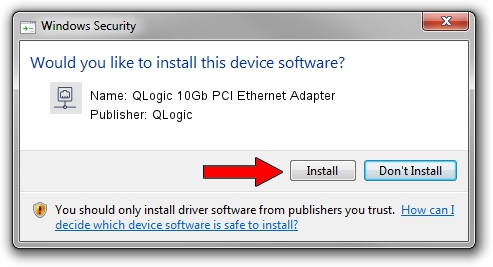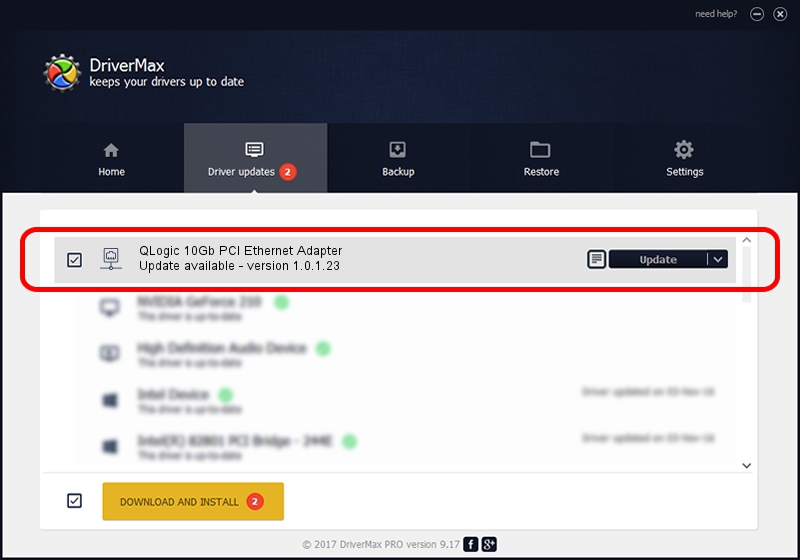Advertising seems to be blocked by your browser.
The ads help us provide this software and web site to you for free.
Please support our project by allowing our site to show ads.
Home /
Manufacturers /
QLogic /
QLogic 10Gb PCI Ethernet Adapter /
PCI/VEN_1077&DEV_8000&SUBSYS_017C1077 /
1.0.1.23 Jun 20, 2014
QLogic QLogic 10Gb PCI Ethernet Adapter - two ways of downloading and installing the driver
QLogic 10Gb PCI Ethernet Adapter is a Network Adapters device. The Windows version of this driver was developed by QLogic. The hardware id of this driver is PCI/VEN_1077&DEV_8000&SUBSYS_017C1077.
1. Install QLogic QLogic 10Gb PCI Ethernet Adapter driver manually
- Download the driver setup file for QLogic QLogic 10Gb PCI Ethernet Adapter driver from the location below. This download link is for the driver version 1.0.1.23 dated 2014-06-20.
- Run the driver setup file from a Windows account with the highest privileges (rights). If your User Access Control Service (UAC) is enabled then you will have to confirm the installation of the driver and run the setup with administrative rights.
- Go through the driver setup wizard, which should be quite straightforward. The driver setup wizard will scan your PC for compatible devices and will install the driver.
- Shutdown and restart your PC and enjoy the fresh driver, it is as simple as that.
Driver file size: 194997 bytes (190.43 KB)
This driver was installed by many users and received an average rating of 4.6 stars out of 58204 votes.
This driver was released for the following versions of Windows:
- This driver works on Windows Vista 64 bits
- This driver works on Windows 7 64 bits
- This driver works on Windows 8 64 bits
- This driver works on Windows 8.1 64 bits
- This driver works on Windows 10 64 bits
- This driver works on Windows 11 64 bits
2. Using DriverMax to install QLogic QLogic 10Gb PCI Ethernet Adapter driver
The most important advantage of using DriverMax is that it will install the driver for you in the easiest possible way and it will keep each driver up to date. How can you install a driver using DriverMax? Let's see!
- Open DriverMax and press on the yellow button named ~SCAN FOR DRIVER UPDATES NOW~. Wait for DriverMax to analyze each driver on your PC.
- Take a look at the list of driver updates. Search the list until you find the QLogic QLogic 10Gb PCI Ethernet Adapter driver. Click on Update.
- That's it, you installed your first driver!

Aug 2 2024 11:49PM / Written by Dan Armano for DriverMax
follow @danarm