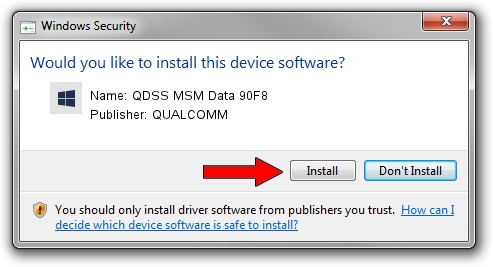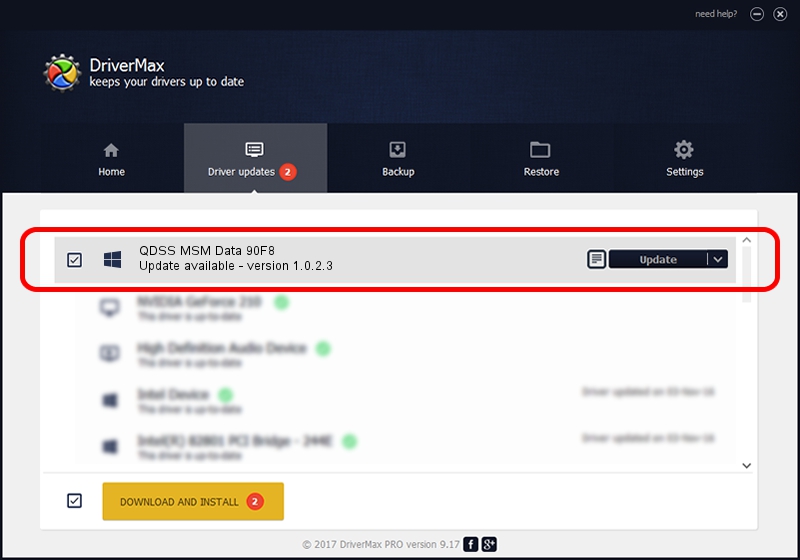Advertising seems to be blocked by your browser.
The ads help us provide this software and web site to you for free.
Please support our project by allowing our site to show ads.
Home /
Manufacturers /
QUALCOMM /
QDSS MSM Data 90F8 /
USB/VID_05C6&PID_90F8&MI_05 /
1.0.2.3 May 29, 2020
QUALCOMM QDSS MSM Data 90F8 - two ways of downloading and installing the driver
QDSS MSM Data 90F8 is a USBDevice device. This Windows driver was developed by QUALCOMM. USB/VID_05C6&PID_90F8&MI_05 is the matching hardware id of this device.
1. How to manually install QUALCOMM QDSS MSM Data 90F8 driver
- Download the setup file for QUALCOMM QDSS MSM Data 90F8 driver from the location below. This download link is for the driver version 1.0.2.3 released on 2020-05-29.
- Start the driver setup file from a Windows account with the highest privileges (rights). If your User Access Control Service (UAC) is running then you will have to confirm the installation of the driver and run the setup with administrative rights.
- Follow the driver installation wizard, which should be quite easy to follow. The driver installation wizard will scan your PC for compatible devices and will install the driver.
- Restart your PC and enjoy the new driver, it is as simple as that.
The file size of this driver is 53042 bytes (51.80 KB)
This driver was installed by many users and received an average rating of 4 stars out of 44279 votes.
This driver will work for the following versions of Windows:
- This driver works on Windows 2000 64 bits
- This driver works on Windows Server 2003 64 bits
- This driver works on Windows XP 64 bits
- This driver works on Windows Vista 64 bits
- This driver works on Windows 7 64 bits
- This driver works on Windows 8 64 bits
- This driver works on Windows 8.1 64 bits
- This driver works on Windows 10 64 bits
- This driver works on Windows 11 64 bits
2. The easy way: using DriverMax to install QUALCOMM QDSS MSM Data 90F8 driver
The most important advantage of using DriverMax is that it will setup the driver for you in the easiest possible way and it will keep each driver up to date. How can you install a driver using DriverMax? Let's take a look!
- Start DriverMax and push on the yellow button that says ~SCAN FOR DRIVER UPDATES NOW~. Wait for DriverMax to scan and analyze each driver on your computer.
- Take a look at the list of detected driver updates. Search the list until you locate the QUALCOMM QDSS MSM Data 90F8 driver. Click on Update.
- That's it, you installed your first driver!

Aug 4 2024 12:26PM / Written by Dan Armano for DriverMax
follow @danarm