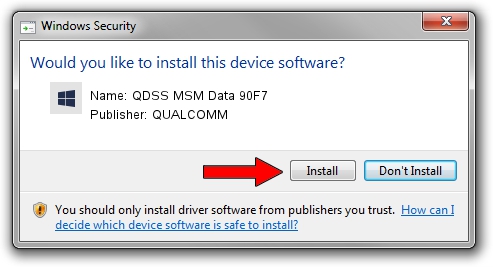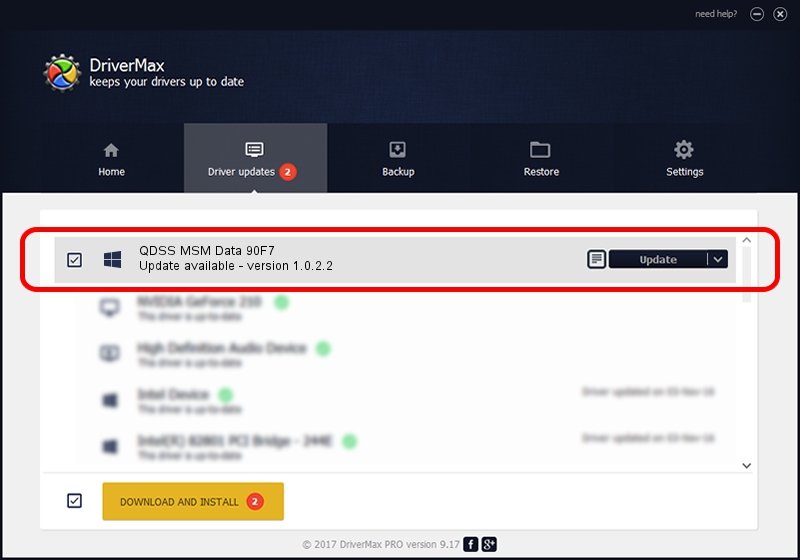Advertising seems to be blocked by your browser.
The ads help us provide this software and web site to you for free.
Please support our project by allowing our site to show ads.
Home /
Manufacturers /
QUALCOMM /
QDSS MSM Data 90F7 /
USB/VID_05C6&PID_90F7&MI_03 /
1.0.2.2 Nov 20, 2019
QUALCOMM QDSS MSM Data 90F7 how to download and install the driver
QDSS MSM Data 90F7 is a USBDevice hardware device. This driver was developed by QUALCOMM. USB/VID_05C6&PID_90F7&MI_03 is the matching hardware id of this device.
1. How to manually install QUALCOMM QDSS MSM Data 90F7 driver
- You can download from the link below the driver setup file for the QUALCOMM QDSS MSM Data 90F7 driver. The archive contains version 1.0.2.2 dated 2019-11-20 of the driver.
- Run the driver installer file from a user account with administrative rights. If your User Access Control Service (UAC) is started please accept of the driver and run the setup with administrative rights.
- Go through the driver installation wizard, which will guide you; it should be pretty easy to follow. The driver installation wizard will analyze your computer and will install the right driver.
- When the operation finishes shutdown and restart your computer in order to use the updated driver. As you can see it was quite smple to install a Windows driver!
Driver file size: 52691 bytes (51.46 KB)
This driver received an average rating of 4.4 stars out of 91458 votes.
This driver was released for the following versions of Windows:
- This driver works on Windows 2000 64 bits
- This driver works on Windows Server 2003 64 bits
- This driver works on Windows XP 64 bits
- This driver works on Windows Vista 64 bits
- This driver works on Windows 7 64 bits
- This driver works on Windows 8 64 bits
- This driver works on Windows 8.1 64 bits
- This driver works on Windows 10 64 bits
- This driver works on Windows 11 64 bits
2. The easy way: using DriverMax to install QUALCOMM QDSS MSM Data 90F7 driver
The most important advantage of using DriverMax is that it will setup the driver for you in the easiest possible way and it will keep each driver up to date, not just this one. How can you install a driver with DriverMax? Let's see!
- Start DriverMax and click on the yellow button named ~SCAN FOR DRIVER UPDATES NOW~. Wait for DriverMax to scan and analyze each driver on your PC.
- Take a look at the list of detected driver updates. Search the list until you find the QUALCOMM QDSS MSM Data 90F7 driver. Click the Update button.
- That's all, the driver is now installed!

Jul 31 2024 11:05PM / Written by Andreea Kartman for DriverMax
follow @DeeaKartman