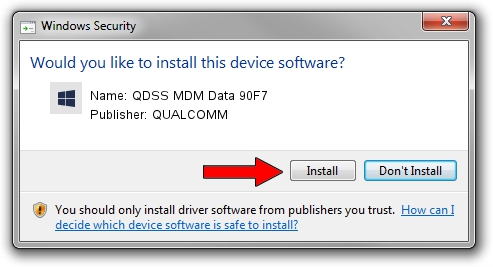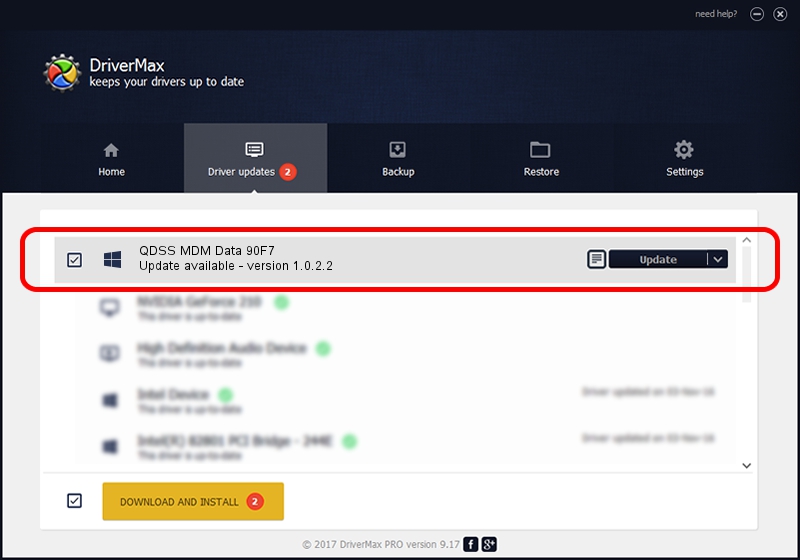Advertising seems to be blocked by your browser.
The ads help us provide this software and web site to you for free.
Please support our project by allowing our site to show ads.
Home /
Manufacturers /
QUALCOMM /
QDSS MDM Data 90F7 /
USB/VID_05C6&PID_90F7&MI_04 /
1.0.2.2 Nov 20, 2019
Driver for QUALCOMM QDSS MDM Data 90F7 - downloading and installing it
QDSS MDM Data 90F7 is a USBDevice device. The Windows version of this driver was developed by QUALCOMM. The hardware id of this driver is USB/VID_05C6&PID_90F7&MI_04.
1. Install QUALCOMM QDSS MDM Data 90F7 driver manually
- You can download from the link below the driver installer file for the QUALCOMM QDSS MDM Data 90F7 driver. The archive contains version 1.0.2.2 dated 2019-11-20 of the driver.
- Start the driver installer file from a user account with the highest privileges (rights). If your User Access Control Service (UAC) is enabled please accept of the driver and run the setup with administrative rights.
- Follow the driver setup wizard, which will guide you; it should be quite easy to follow. The driver setup wizard will scan your PC and will install the right driver.
- When the operation finishes shutdown and restart your computer in order to use the updated driver. It is as simple as that to install a Windows driver!
Download size of the driver: 52691 bytes (51.46 KB)
This driver received an average rating of 4.8 stars out of 91471 votes.
This driver will work for the following versions of Windows:
- This driver works on Windows 2000 64 bits
- This driver works on Windows Server 2003 64 bits
- This driver works on Windows XP 64 bits
- This driver works on Windows Vista 64 bits
- This driver works on Windows 7 64 bits
- This driver works on Windows 8 64 bits
- This driver works on Windows 8.1 64 bits
- This driver works on Windows 10 64 bits
- This driver works on Windows 11 64 bits
2. Installing the QUALCOMM QDSS MDM Data 90F7 driver using DriverMax: the easy way
The advantage of using DriverMax is that it will install the driver for you in just a few seconds and it will keep each driver up to date, not just this one. How easy can you install a driver with DriverMax? Let's take a look!
- Start DriverMax and press on the yellow button named ~SCAN FOR DRIVER UPDATES NOW~. Wait for DriverMax to scan and analyze each driver on your PC.
- Take a look at the list of available driver updates. Search the list until you locate the QUALCOMM QDSS MDM Data 90F7 driver. Click on Update.
- That's it, you installed your first driver!

Jul 31 2024 11:06PM / Written by Dan Armano for DriverMax
follow @danarm