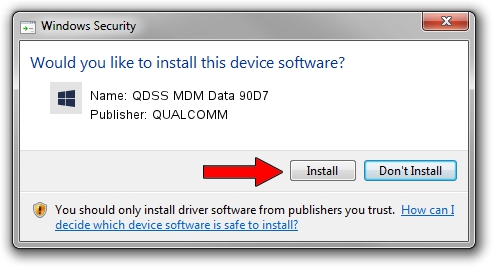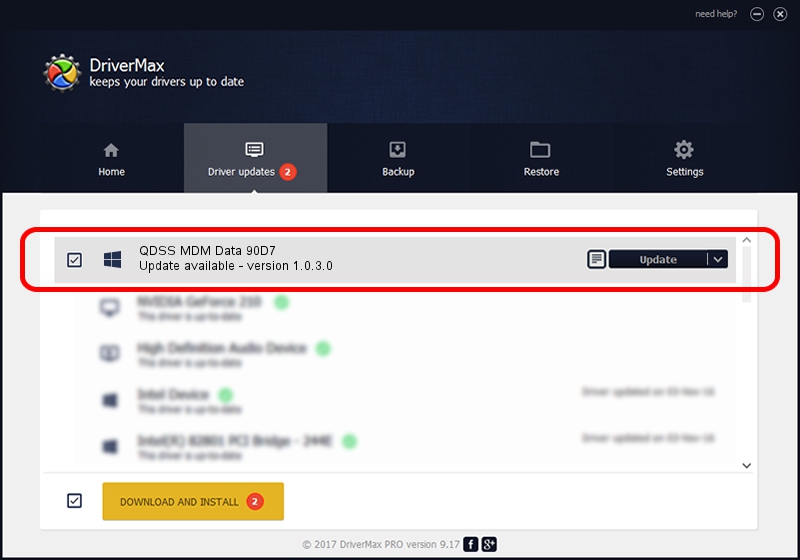Advertising seems to be blocked by your browser.
The ads help us provide this software and web site to you for free.
Please support our project by allowing our site to show ads.
Home /
Manufacturers /
QUALCOMM /
QDSS MDM Data 90D7 /
USB/VID_05C6&PID_90D7&MI_03 /
1.0.3.0 Jan 11, 2023
QUALCOMM QDSS MDM Data 90D7 driver download and installation
QDSS MDM Data 90D7 is a USBDevice device. The developer of this driver was QUALCOMM. In order to make sure you are downloading the exact right driver the hardware id is USB/VID_05C6&PID_90D7&MI_03.
1. Manually install QUALCOMM QDSS MDM Data 90D7 driver
- You can download from the link below the driver setup file for the QUALCOMM QDSS MDM Data 90D7 driver. The archive contains version 1.0.3.0 dated 2023-01-11 of the driver.
- Run the driver installer file from a user account with the highest privileges (rights). If your User Access Control (UAC) is started please confirm the installation of the driver and run the setup with administrative rights.
- Follow the driver installation wizard, which will guide you; it should be pretty easy to follow. The driver installation wizard will scan your PC and will install the right driver.
- When the operation finishes restart your computer in order to use the updated driver. As you can see it was quite smple to install a Windows driver!
Download size of the driver: 65681 bytes (64.14 KB)
This driver was installed by many users and received an average rating of 4.6 stars out of 20224 votes.
This driver is compatible with the following versions of Windows:
- This driver works on Windows 2000 64 bits
- This driver works on Windows Server 2003 64 bits
- This driver works on Windows XP 64 bits
- This driver works on Windows Vista 64 bits
- This driver works on Windows 7 64 bits
- This driver works on Windows 8 64 bits
- This driver works on Windows 8.1 64 bits
- This driver works on Windows 10 64 bits
- This driver works on Windows 11 64 bits
2. How to install QUALCOMM QDSS MDM Data 90D7 driver using DriverMax
The most important advantage of using DriverMax is that it will install the driver for you in just a few seconds and it will keep each driver up to date, not just this one. How can you install a driver with DriverMax? Let's see!
- Start DriverMax and push on the yellow button named ~SCAN FOR DRIVER UPDATES NOW~. Wait for DriverMax to analyze each driver on your PC.
- Take a look at the list of detected driver updates. Scroll the list down until you locate the QUALCOMM QDSS MDM Data 90D7 driver. Click the Update button.
- That's all, the driver is now installed!

Aug 25 2024 8:33PM / Written by Daniel Statescu for DriverMax
follow @DanielStatescu