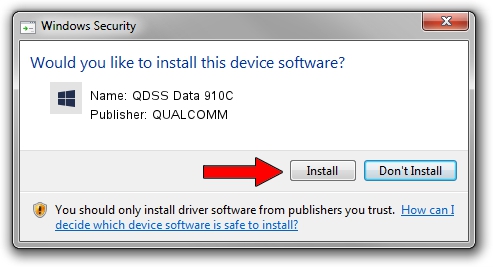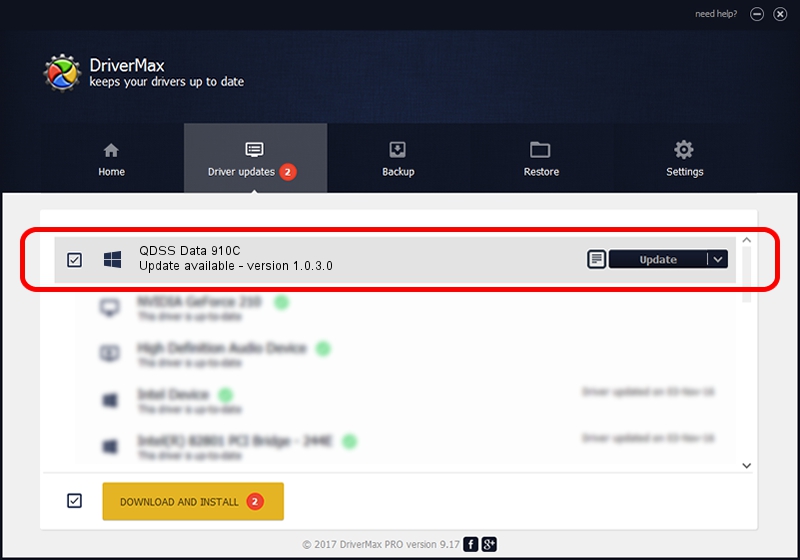Advertising seems to be blocked by your browser.
The ads help us provide this software and web site to you for free.
Please support our project by allowing our site to show ads.
Home /
Manufacturers /
QUALCOMM /
QDSS Data 910C /
USB/VID_05C6&PID_910C&MI_02 /
1.0.3.0 Jan 11, 2023
Download and install QUALCOMM QDSS Data 910C driver
QDSS Data 910C is a USBDevice hardware device. The Windows version of this driver was developed by QUALCOMM. The hardware id of this driver is USB/VID_05C6&PID_910C&MI_02; this string has to match your hardware.
1. QUALCOMM QDSS Data 910C - install the driver manually
- You can download from the link below the driver setup file for the QUALCOMM QDSS Data 910C driver. The archive contains version 1.0.3.0 released on 2023-01-11 of the driver.
- Run the driver installer file from a user account with administrative rights. If your User Access Control (UAC) is enabled please confirm the installation of the driver and run the setup with administrative rights.
- Go through the driver installation wizard, which will guide you; it should be pretty easy to follow. The driver installation wizard will analyze your computer and will install the right driver.
- When the operation finishes shutdown and restart your computer in order to use the updated driver. As you can see it was quite smple to install a Windows driver!
Driver file size: 65681 bytes (64.14 KB)
This driver was rated with an average of 4.5 stars by 20885 users.
This driver was released for the following versions of Windows:
- This driver works on Windows 2000 64 bits
- This driver works on Windows Server 2003 64 bits
- This driver works on Windows XP 64 bits
- This driver works on Windows Vista 64 bits
- This driver works on Windows 7 64 bits
- This driver works on Windows 8 64 bits
- This driver works on Windows 8.1 64 bits
- This driver works on Windows 10 64 bits
- This driver works on Windows 11 64 bits
2. Using DriverMax to install QUALCOMM QDSS Data 910C driver
The advantage of using DriverMax is that it will setup the driver for you in the easiest possible way and it will keep each driver up to date, not just this one. How can you install a driver with DriverMax? Let's take a look!
- Open DriverMax and press on the yellow button that says ~SCAN FOR DRIVER UPDATES NOW~. Wait for DriverMax to scan and analyze each driver on your PC.
- Take a look at the list of detected driver updates. Search the list until you find the QUALCOMM QDSS Data 910C driver. Click on Update.
- Finished installing the driver!

Aug 25 2024 8:45PM / Written by Daniel Statescu for DriverMax
follow @DanielStatescu