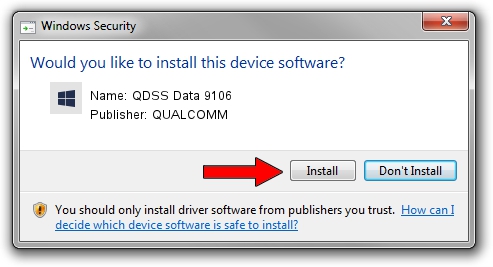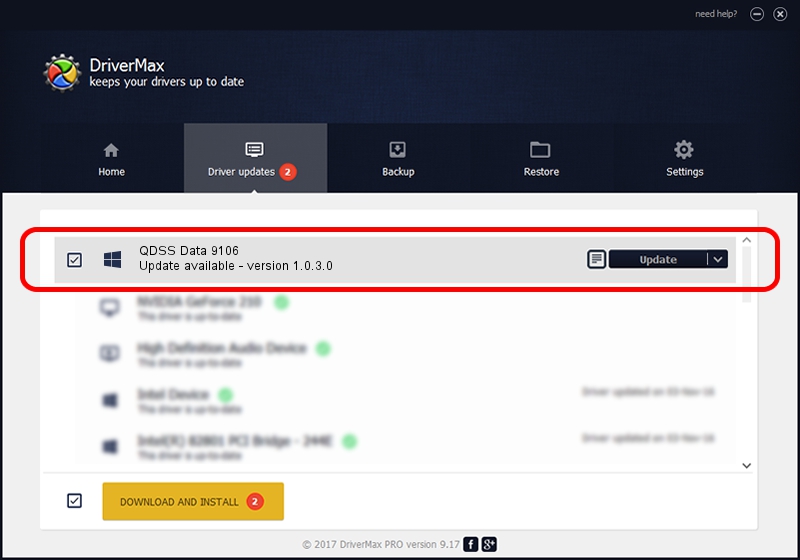Advertising seems to be blocked by your browser.
The ads help us provide this software and web site to you for free.
Please support our project by allowing our site to show ads.
Home /
Manufacturers /
QUALCOMM /
QDSS Data 9106 /
USB/VID_05C6&PID_9106&MI_05 /
1.0.3.0 Jan 11, 2023
Download and install QUALCOMM QDSS Data 9106 driver
QDSS Data 9106 is a USBDevice hardware device. This Windows driver was developed by QUALCOMM. The hardware id of this driver is USB/VID_05C6&PID_9106&MI_05.
1. Install QUALCOMM QDSS Data 9106 driver manually
- Download the driver setup file for QUALCOMM QDSS Data 9106 driver from the link below. This is the download link for the driver version 1.0.3.0 dated 2023-01-11.
- Start the driver installation file from a Windows account with administrative rights. If your UAC (User Access Control) is running then you will have to accept of the driver and run the setup with administrative rights.
- Go through the driver setup wizard, which should be pretty easy to follow. The driver setup wizard will scan your PC for compatible devices and will install the driver.
- Shutdown and restart your computer and enjoy the updated driver, as you can see it was quite smple.
The file size of this driver is 65681 bytes (64.14 KB)
This driver was rated with an average of 4.5 stars by 20973 users.
This driver was released for the following versions of Windows:
- This driver works on Windows 2000 64 bits
- This driver works on Windows Server 2003 64 bits
- This driver works on Windows XP 64 bits
- This driver works on Windows Vista 64 bits
- This driver works on Windows 7 64 bits
- This driver works on Windows 8 64 bits
- This driver works on Windows 8.1 64 bits
- This driver works on Windows 10 64 bits
- This driver works on Windows 11 64 bits
2. Installing the QUALCOMM QDSS Data 9106 driver using DriverMax: the easy way
The most important advantage of using DriverMax is that it will setup the driver for you in the easiest possible way and it will keep each driver up to date. How easy can you install a driver using DriverMax? Let's see!
- Open DriverMax and click on the yellow button named ~SCAN FOR DRIVER UPDATES NOW~. Wait for DriverMax to scan and analyze each driver on your PC.
- Take a look at the list of detected driver updates. Scroll the list down until you locate the QUALCOMM QDSS Data 9106 driver. Click on Update.
- That's all, the driver is now installed!

Aug 25 2024 8:44PM / Written by Andreea Kartman for DriverMax
follow @DeeaKartman