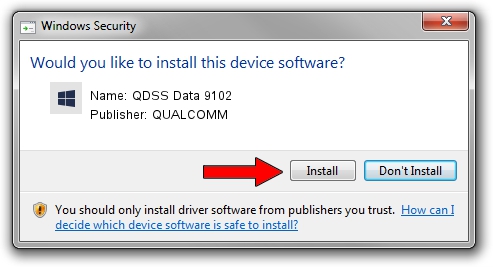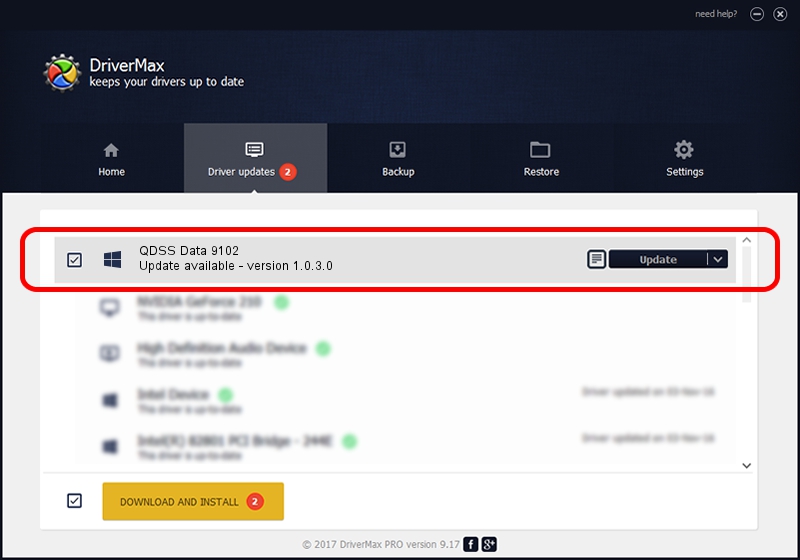Advertising seems to be blocked by your browser.
The ads help us provide this software and web site to you for free.
Please support our project by allowing our site to show ads.
Home /
Manufacturers /
QUALCOMM /
QDSS Data 9102 /
USB/VID_05C6&PID_9102&MI_06 /
1.0.3.0 Jan 11, 2023
QUALCOMM QDSS Data 9102 driver download and installation
QDSS Data 9102 is a USBDevice hardware device. This driver was developed by QUALCOMM. The hardware id of this driver is USB/VID_05C6&PID_9102&MI_06; this string has to match your hardware.
1. QUALCOMM QDSS Data 9102 driver - how to install it manually
- Download the driver setup file for QUALCOMM QDSS Data 9102 driver from the link below. This download link is for the driver version 1.0.3.0 dated 2023-01-11.
- Run the driver installation file from a Windows account with administrative rights. If your User Access Control Service (UAC) is running then you will have to confirm the installation of the driver and run the setup with administrative rights.
- Go through the driver setup wizard, which should be pretty easy to follow. The driver setup wizard will scan your PC for compatible devices and will install the driver.
- Shutdown and restart your computer and enjoy the fresh driver, it is as simple as that.
Download size of the driver: 65681 bytes (64.14 KB)
This driver was installed by many users and received an average rating of 4.5 stars out of 20916 votes.
This driver is compatible with the following versions of Windows:
- This driver works on Windows 2000 64 bits
- This driver works on Windows Server 2003 64 bits
- This driver works on Windows XP 64 bits
- This driver works on Windows Vista 64 bits
- This driver works on Windows 7 64 bits
- This driver works on Windows 8 64 bits
- This driver works on Windows 8.1 64 bits
- This driver works on Windows 10 64 bits
- This driver works on Windows 11 64 bits
2. How to use DriverMax to install QUALCOMM QDSS Data 9102 driver
The advantage of using DriverMax is that it will setup the driver for you in just a few seconds and it will keep each driver up to date. How can you install a driver with DriverMax? Let's follow a few steps!
- Start DriverMax and push on the yellow button that says ~SCAN FOR DRIVER UPDATES NOW~. Wait for DriverMax to scan and analyze each driver on your PC.
- Take a look at the list of available driver updates. Search the list until you locate the QUALCOMM QDSS Data 9102 driver. Click the Update button.
- Finished installing the driver!

Aug 25 2024 8:43PM / Written by Daniel Statescu for DriverMax
follow @DanielStatescu