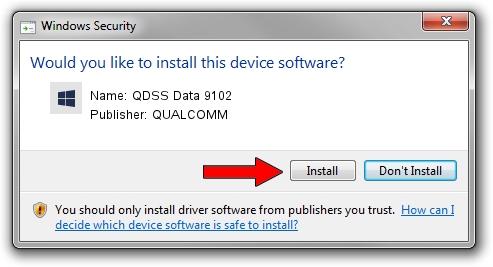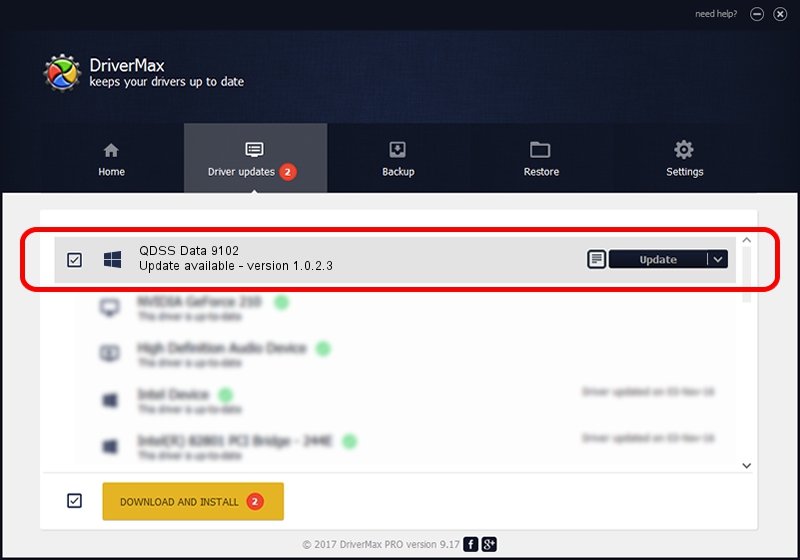Advertising seems to be blocked by your browser.
The ads help us provide this software and web site to you for free.
Please support our project by allowing our site to show ads.
Home /
Manufacturers /
QUALCOMM /
QDSS Data 9102 /
USB/VID_05C6&PID_9102&MI_06 /
1.0.2.3 May 29, 2020
QUALCOMM QDSS Data 9102 - two ways of downloading and installing the driver
QDSS Data 9102 is a USBDevice device. The developer of this driver was QUALCOMM. The hardware id of this driver is USB/VID_05C6&PID_9102&MI_06; this string has to match your hardware.
1. QUALCOMM QDSS Data 9102 - install the driver manually
- You can download from the link below the driver setup file for the QUALCOMM QDSS Data 9102 driver. The archive contains version 1.0.2.3 released on 2020-05-29 of the driver.
- Run the driver installer file from a user account with the highest privileges (rights). If your User Access Control Service (UAC) is enabled please confirm the installation of the driver and run the setup with administrative rights.
- Follow the driver installation wizard, which will guide you; it should be pretty easy to follow. The driver installation wizard will scan your computer and will install the right driver.
- When the operation finishes restart your PC in order to use the updated driver. As you can see it was quite smple to install a Windows driver!
Size of this driver: 53042 bytes (51.80 KB)
This driver was installed by many users and received an average rating of 4.1 stars out of 42955 votes.
This driver is compatible with the following versions of Windows:
- This driver works on Windows 2000 64 bits
- This driver works on Windows Server 2003 64 bits
- This driver works on Windows XP 64 bits
- This driver works on Windows Vista 64 bits
- This driver works on Windows 7 64 bits
- This driver works on Windows 8 64 bits
- This driver works on Windows 8.1 64 bits
- This driver works on Windows 10 64 bits
- This driver works on Windows 11 64 bits
2. Using DriverMax to install QUALCOMM QDSS Data 9102 driver
The most important advantage of using DriverMax is that it will install the driver for you in just a few seconds and it will keep each driver up to date. How can you install a driver using DriverMax? Let's take a look!
- Open DriverMax and push on the yellow button that says ~SCAN FOR DRIVER UPDATES NOW~. Wait for DriverMax to analyze each driver on your computer.
- Take a look at the list of driver updates. Scroll the list down until you find the QUALCOMM QDSS Data 9102 driver. Click on Update.
- Enjoy using the updated driver! :)

Aug 4 2024 12:28PM / Written by Daniel Statescu for DriverMax
follow @DanielStatescu