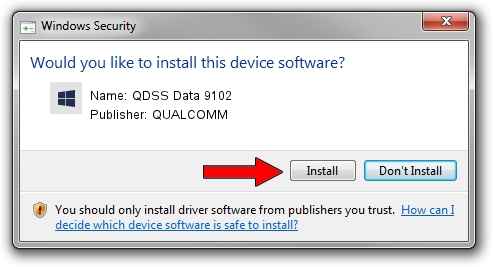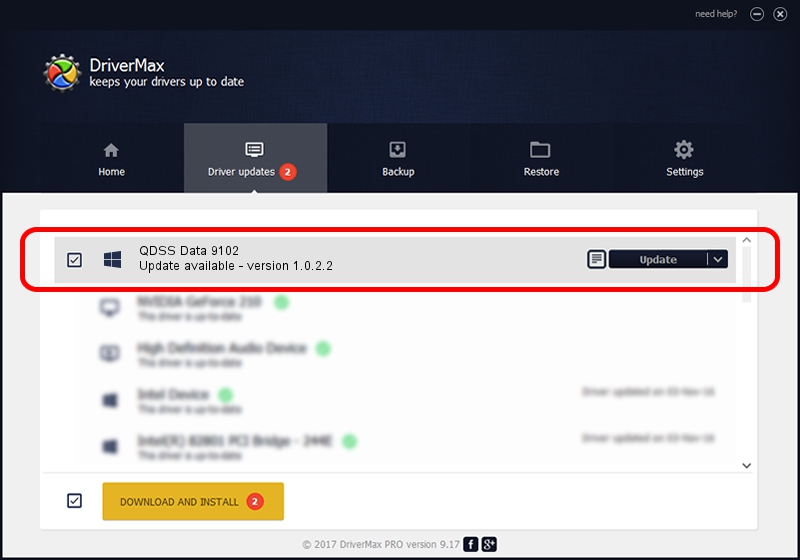Advertising seems to be blocked by your browser.
The ads help us provide this software and web site to you for free.
Please support our project by allowing our site to show ads.
Home /
Manufacturers /
QUALCOMM /
QDSS Data 9102 /
USB/VID_05C6&PID_9102&MI_06 /
1.0.2.2 Nov 20, 2019
QUALCOMM QDSS Data 9102 - two ways of downloading and installing the driver
QDSS Data 9102 is a USBDevice device. The Windows version of this driver was developed by QUALCOMM. USB/VID_05C6&PID_9102&MI_06 is the matching hardware id of this device.
1. Manually install QUALCOMM QDSS Data 9102 driver
- Download the setup file for QUALCOMM QDSS Data 9102 driver from the link below. This is the download link for the driver version 1.0.2.2 released on 2019-11-20.
- Start the driver installation file from a Windows account with administrative rights. If your User Access Control (UAC) is started then you will have to confirm the installation of the driver and run the setup with administrative rights.
- Go through the driver installation wizard, which should be pretty easy to follow. The driver installation wizard will scan your PC for compatible devices and will install the driver.
- Shutdown and restart your computer and enjoy the new driver, as you can see it was quite smple.
The file size of this driver is 52691 bytes (51.46 KB)
This driver was installed by many users and received an average rating of 4.4 stars out of 91428 votes.
This driver will work for the following versions of Windows:
- This driver works on Windows 2000 64 bits
- This driver works on Windows Server 2003 64 bits
- This driver works on Windows XP 64 bits
- This driver works on Windows Vista 64 bits
- This driver works on Windows 7 64 bits
- This driver works on Windows 8 64 bits
- This driver works on Windows 8.1 64 bits
- This driver works on Windows 10 64 bits
- This driver works on Windows 11 64 bits
2. The easy way: using DriverMax to install QUALCOMM QDSS Data 9102 driver
The advantage of using DriverMax is that it will install the driver for you in the easiest possible way and it will keep each driver up to date, not just this one. How easy can you install a driver with DriverMax? Let's take a look!
- Open DriverMax and press on the yellow button that says ~SCAN FOR DRIVER UPDATES NOW~. Wait for DriverMax to scan and analyze each driver on your PC.
- Take a look at the list of driver updates. Search the list until you locate the QUALCOMM QDSS Data 9102 driver. Click the Update button.
- That's all, the driver is now installed!

Jul 31 2024 11:08PM / Written by Andreea Kartman for DriverMax
follow @DeeaKartman