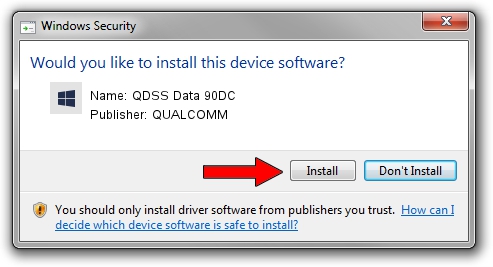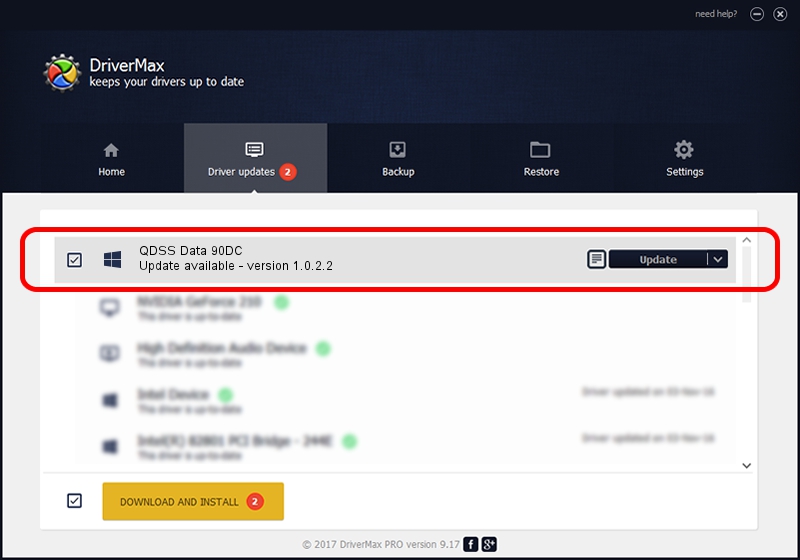Advertising seems to be blocked by your browser.
The ads help us provide this software and web site to you for free.
Please support our project by allowing our site to show ads.
Home /
Manufacturers /
QUALCOMM /
QDSS Data 90DC /
USB/VID_05C6&PID_90DC&MI_04 /
1.0.2.2 Nov 20, 2019
QUALCOMM QDSS Data 90DC - two ways of downloading and installing the driver
QDSS Data 90DC is a USBDevice device. The developer of this driver was QUALCOMM. The hardware id of this driver is USB/VID_05C6&PID_90DC&MI_04; this string has to match your hardware.
1. Install QUALCOMM QDSS Data 90DC driver manually
- Download the driver setup file for QUALCOMM QDSS Data 90DC driver from the location below. This is the download link for the driver version 1.0.2.2 dated 2019-11-20.
- Start the driver installation file from a Windows account with administrative rights. If your User Access Control (UAC) is started then you will have to confirm the installation of the driver and run the setup with administrative rights.
- Follow the driver installation wizard, which should be pretty easy to follow. The driver installation wizard will scan your PC for compatible devices and will install the driver.
- Shutdown and restart your PC and enjoy the fresh driver, it is as simple as that.
File size of the driver: 52691 bytes (51.46 KB)
This driver was installed by many users and received an average rating of 4.5 stars out of 90649 votes.
This driver is fully compatible with the following versions of Windows:
- This driver works on Windows 2000 64 bits
- This driver works on Windows Server 2003 64 bits
- This driver works on Windows XP 64 bits
- This driver works on Windows Vista 64 bits
- This driver works on Windows 7 64 bits
- This driver works on Windows 8 64 bits
- This driver works on Windows 8.1 64 bits
- This driver works on Windows 10 64 bits
- This driver works on Windows 11 64 bits
2. How to install QUALCOMM QDSS Data 90DC driver using DriverMax
The advantage of using DriverMax is that it will install the driver for you in just a few seconds and it will keep each driver up to date, not just this one. How easy can you install a driver with DriverMax? Let's see!
- Start DriverMax and press on the yellow button named ~SCAN FOR DRIVER UPDATES NOW~. Wait for DriverMax to scan and analyze each driver on your PC.
- Take a look at the list of detected driver updates. Search the list until you find the QUALCOMM QDSS Data 90DC driver. Click on Update.
- Finished installing the driver!

Jul 31 2024 10:59PM / Written by Dan Armano for DriverMax
follow @danarm