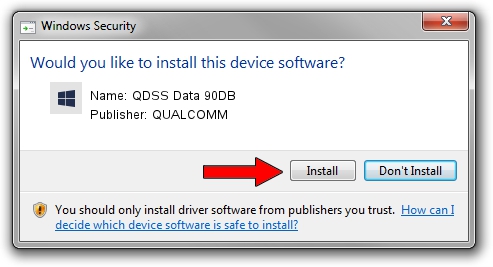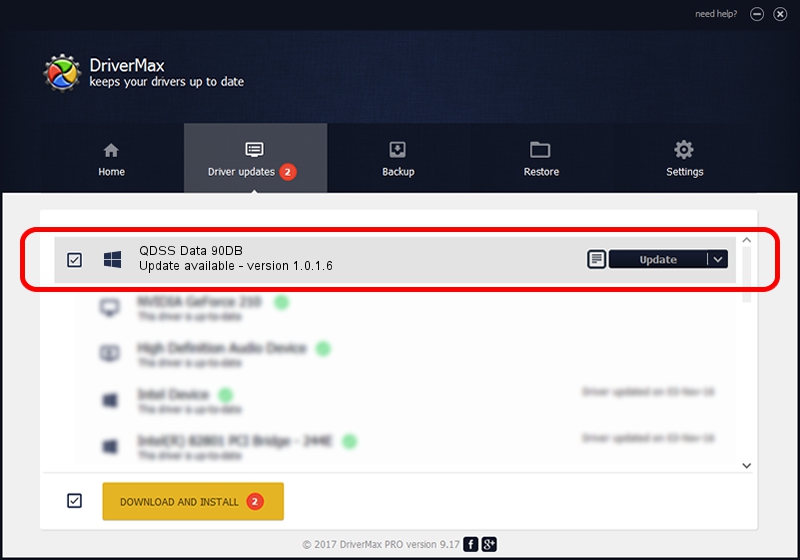Advertising seems to be blocked by your browser.
The ads help us provide this software and web site to you for free.
Please support our project by allowing our site to show ads.
Home /
Manufacturers /
QUALCOMM /
QDSS Data 90DB /
USB/VID_05C6&PID_90DB&MI_04 /
1.0.1.6 Jul 05, 2018
Download and install QUALCOMM QDSS Data 90DB driver
QDSS Data 90DB is a USBDevice hardware device. The developer of this driver was QUALCOMM. The hardware id of this driver is USB/VID_05C6&PID_90DB&MI_04.
1. How to manually install QUALCOMM QDSS Data 90DB driver
- Download the setup file for QUALCOMM QDSS Data 90DB driver from the location below. This download link is for the driver version 1.0.1.6 released on 2018-07-05.
- Start the driver setup file from a Windows account with the highest privileges (rights). If your User Access Control Service (UAC) is started then you will have to accept of the driver and run the setup with administrative rights.
- Go through the driver setup wizard, which should be pretty straightforward. The driver setup wizard will scan your PC for compatible devices and will install the driver.
- Shutdown and restart your computer and enjoy the new driver, it is as simple as that.
The file size of this driver is 1718371 bytes (1.64 MB)
This driver was rated with an average of 4.8 stars by 45545 users.
This driver is compatible with the following versions of Windows:
- This driver works on Windows 2000 64 bits
- This driver works on Windows Server 2003 64 bits
- This driver works on Windows XP 64 bits
- This driver works on Windows Vista 64 bits
- This driver works on Windows 7 64 bits
- This driver works on Windows 8 64 bits
- This driver works on Windows 8.1 64 bits
- This driver works on Windows 10 64 bits
- This driver works on Windows 11 64 bits
2. Using DriverMax to install QUALCOMM QDSS Data 90DB driver
The advantage of using DriverMax is that it will install the driver for you in just a few seconds and it will keep each driver up to date, not just this one. How easy can you install a driver with DriverMax? Let's follow a few steps!
- Start DriverMax and press on the yellow button that says ~SCAN FOR DRIVER UPDATES NOW~. Wait for DriverMax to analyze each driver on your computer.
- Take a look at the list of detected driver updates. Search the list until you find the QUALCOMM QDSS Data 90DB driver. Click on Update.
- Finished installing the driver!

Jun 21 2024 8:00PM / Written by Dan Armano for DriverMax
follow @danarm