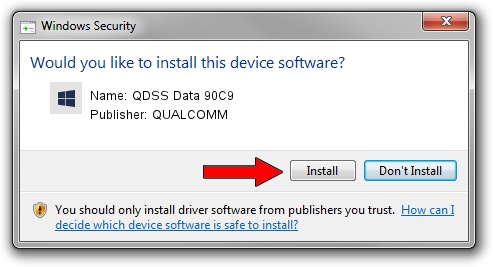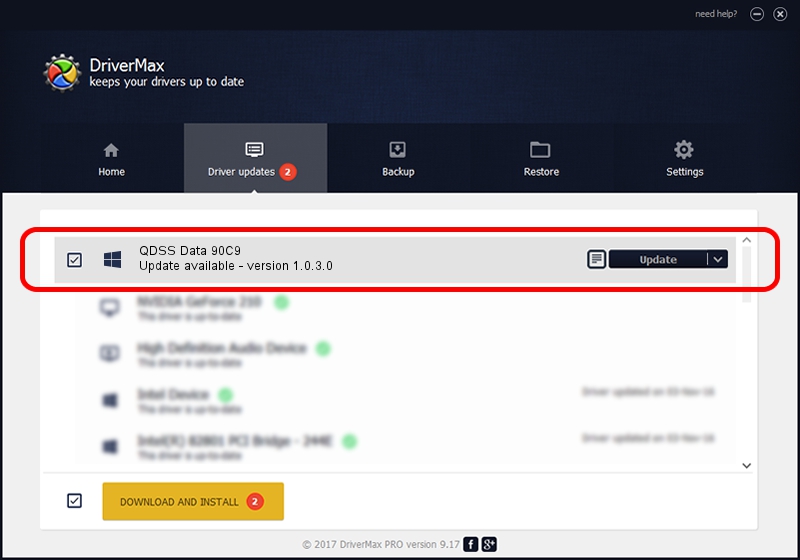Advertising seems to be blocked by your browser.
The ads help us provide this software and web site to you for free.
Please support our project by allowing our site to show ads.
Home /
Manufacturers /
QUALCOMM /
QDSS Data 90C9 /
USB/VID_05C6&PID_90C9&MI_02 /
1.0.3.0 Jan 11, 2023
Driver for QUALCOMM QDSS Data 90C9 - downloading and installing it
QDSS Data 90C9 is a USBDevice device. The Windows version of this driver was developed by QUALCOMM. USB/VID_05C6&PID_90C9&MI_02 is the matching hardware id of this device.
1. QUALCOMM QDSS Data 90C9 - install the driver manually
- Download the driver setup file for QUALCOMM QDSS Data 90C9 driver from the location below. This download link is for the driver version 1.0.3.0 dated 2023-01-11.
- Run the driver setup file from a Windows account with administrative rights. If your UAC (User Access Control) is enabled then you will have to accept of the driver and run the setup with administrative rights.
- Go through the driver installation wizard, which should be quite easy to follow. The driver installation wizard will analyze your PC for compatible devices and will install the driver.
- Restart your PC and enjoy the updated driver, as you can see it was quite smple.
Size of this driver: 65681 bytes (64.14 KB)
This driver was installed by many users and received an average rating of 4.9 stars out of 20206 votes.
This driver will work for the following versions of Windows:
- This driver works on Windows 2000 64 bits
- This driver works on Windows Server 2003 64 bits
- This driver works on Windows XP 64 bits
- This driver works on Windows Vista 64 bits
- This driver works on Windows 7 64 bits
- This driver works on Windows 8 64 bits
- This driver works on Windows 8.1 64 bits
- This driver works on Windows 10 64 bits
- This driver works on Windows 11 64 bits
2. Installing the QUALCOMM QDSS Data 90C9 driver using DriverMax: the easy way
The advantage of using DriverMax is that it will setup the driver for you in the easiest possible way and it will keep each driver up to date. How easy can you install a driver using DriverMax? Let's see!
- Start DriverMax and press on the yellow button named ~SCAN FOR DRIVER UPDATES NOW~. Wait for DriverMax to analyze each driver on your PC.
- Take a look at the list of available driver updates. Scroll the list down until you locate the QUALCOMM QDSS Data 90C9 driver. Click the Update button.
- That's it, you installed your first driver!

Aug 25 2024 8:32PM / Written by Andreea Kartman for DriverMax
follow @DeeaKartman