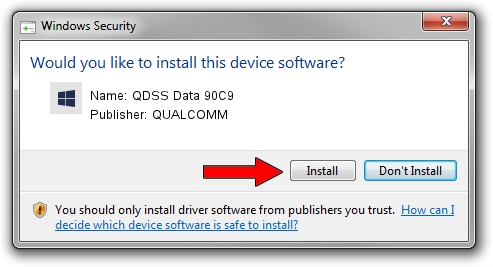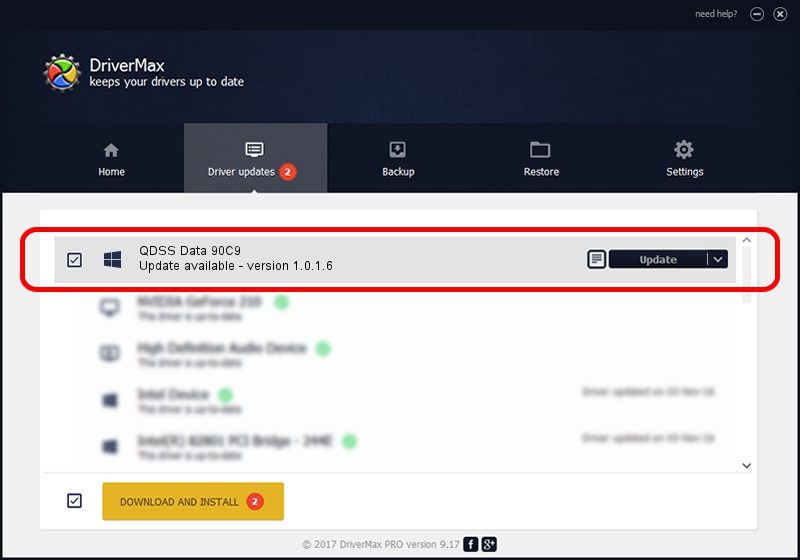Advertising seems to be blocked by your browser.
The ads help us provide this software and web site to you for free.
Please support our project by allowing our site to show ads.
Home /
Manufacturers /
QUALCOMM /
QDSS Data 90C9 /
USB/VID_05C6&PID_90C9&MI_02 /
1.0.1.6 Jul 05, 2018
QUALCOMM QDSS Data 90C9 how to download and install the driver
QDSS Data 90C9 is a USBDevice device. This driver was developed by QUALCOMM. In order to make sure you are downloading the exact right driver the hardware id is USB/VID_05C6&PID_90C9&MI_02.
1. Install QUALCOMM QDSS Data 90C9 driver manually
- You can download from the link below the driver setup file for the QUALCOMM QDSS Data 90C9 driver. The archive contains version 1.0.1.6 released on 2018-07-05 of the driver.
- Run the driver installer file from a user account with administrative rights. If your UAC (User Access Control) is running please confirm the installation of the driver and run the setup with administrative rights.
- Follow the driver installation wizard, which will guide you; it should be pretty easy to follow. The driver installation wizard will analyze your computer and will install the right driver.
- When the operation finishes shutdown and restart your computer in order to use the updated driver. It is as simple as that to install a Windows driver!
Size of this driver: 1718371 bytes (1.64 MB)
This driver was rated with an average of 4.7 stars by 45632 users.
This driver is fully compatible with the following versions of Windows:
- This driver works on Windows 2000 64 bits
- This driver works on Windows Server 2003 64 bits
- This driver works on Windows XP 64 bits
- This driver works on Windows Vista 64 bits
- This driver works on Windows 7 64 bits
- This driver works on Windows 8 64 bits
- This driver works on Windows 8.1 64 bits
- This driver works on Windows 10 64 bits
- This driver works on Windows 11 64 bits
2. Installing the QUALCOMM QDSS Data 90C9 driver using DriverMax: the easy way
The most important advantage of using DriverMax is that it will setup the driver for you in the easiest possible way and it will keep each driver up to date. How easy can you install a driver using DriverMax? Let's take a look!
- Open DriverMax and press on the yellow button that says ~SCAN FOR DRIVER UPDATES NOW~. Wait for DriverMax to analyze each driver on your computer.
- Take a look at the list of available driver updates. Scroll the list down until you find the QUALCOMM QDSS Data 90C9 driver. Click on Update.
- That's all, the driver is now installed!

Jun 21 2024 7:59PM / Written by Daniel Statescu for DriverMax
follow @DanielStatescu