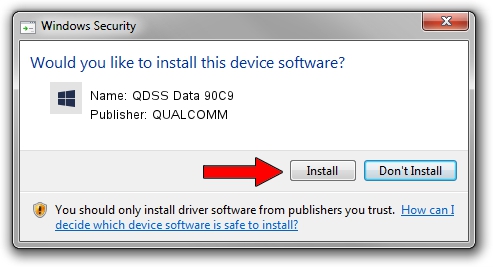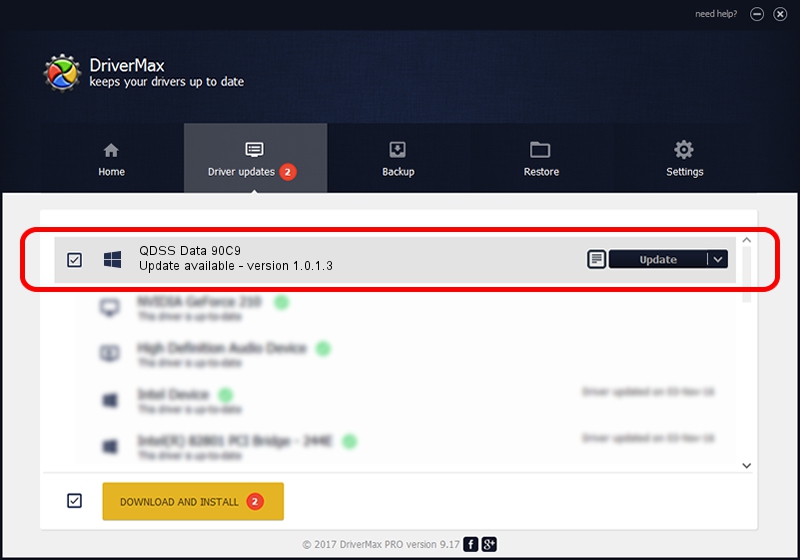Advertising seems to be blocked by your browser.
The ads help us provide this software and web site to you for free.
Please support our project by allowing our site to show ads.
Home /
Manufacturers /
QUALCOMM /
QDSS Data 90C9 /
USB/VID_05C6&PID_90C9&MI_02 /
1.0.1.3 Aug 02, 2017
Driver for QUALCOMM QDSS Data 90C9 - downloading and installing it
QDSS Data 90C9 is a USBDevice device. The developer of this driver was QUALCOMM. In order to make sure you are downloading the exact right driver the hardware id is USB/VID_05C6&PID_90C9&MI_02.
1. Install QUALCOMM QDSS Data 90C9 driver manually
- You can download from the link below the driver installer file for the QUALCOMM QDSS Data 90C9 driver. The archive contains version 1.0.1.3 dated 2017-08-02 of the driver.
- Start the driver installer file from a user account with administrative rights. If your UAC (User Access Control) is running please accept of the driver and run the setup with administrative rights.
- Follow the driver installation wizard, which will guide you; it should be pretty easy to follow. The driver installation wizard will scan your PC and will install the right driver.
- When the operation finishes restart your PC in order to use the updated driver. It is as simple as that to install a Windows driver!
Size of this driver: 1718033 bytes (1.64 MB)
Driver rating 4 stars out of 36572 votes.
This driver was released for the following versions of Windows:
- This driver works on Windows 2000 64 bits
- This driver works on Windows Server 2003 64 bits
- This driver works on Windows XP 64 bits
- This driver works on Windows Vista 64 bits
- This driver works on Windows 7 64 bits
- This driver works on Windows 8 64 bits
- This driver works on Windows 8.1 64 bits
- This driver works on Windows 10 64 bits
- This driver works on Windows 11 64 bits
2. How to install QUALCOMM QDSS Data 90C9 driver using DriverMax
The advantage of using DriverMax is that it will install the driver for you in just a few seconds and it will keep each driver up to date. How easy can you install a driver with DriverMax? Let's follow a few steps!
- Start DriverMax and click on the yellow button named ~SCAN FOR DRIVER UPDATES NOW~. Wait for DriverMax to analyze each driver on your computer.
- Take a look at the list of detected driver updates. Search the list until you find the QUALCOMM QDSS Data 90C9 driver. Click the Update button.
- Enjoy using the updated driver! :)

Jun 2 2024 12:32PM / Written by Andreea Kartman for DriverMax
follow @DeeaKartman