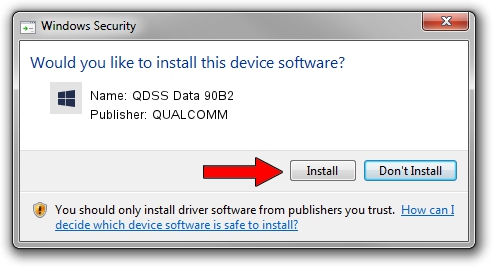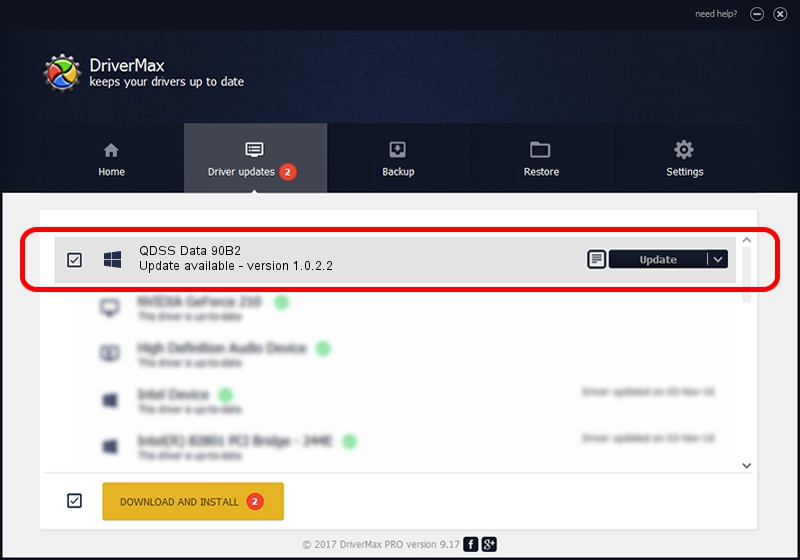Advertising seems to be blocked by your browser.
The ads help us provide this software and web site to you for free.
Please support our project by allowing our site to show ads.
Home /
Manufacturers /
QUALCOMM /
QDSS Data 90B2 /
USB/VID_05C6&PID_90B2&MI_01 /
1.0.2.2 Nov 20, 2019
QUALCOMM QDSS Data 90B2 how to download and install the driver
QDSS Data 90B2 is a USBDevice device. The Windows version of this driver was developed by QUALCOMM. The hardware id of this driver is USB/VID_05C6&PID_90B2&MI_01; this string has to match your hardware.
1. Manually install QUALCOMM QDSS Data 90B2 driver
- Download the setup file for QUALCOMM QDSS Data 90B2 driver from the link below. This is the download link for the driver version 1.0.2.2 released on 2019-11-20.
- Start the driver setup file from a Windows account with the highest privileges (rights). If your User Access Control (UAC) is started then you will have to accept of the driver and run the setup with administrative rights.
- Follow the driver setup wizard, which should be quite straightforward. The driver setup wizard will analyze your PC for compatible devices and will install the driver.
- Shutdown and restart your computer and enjoy the updated driver, it is as simple as that.
Driver file size: 52691 bytes (51.46 KB)
Driver rating 4.1 stars out of 90788 votes.
This driver is fully compatible with the following versions of Windows:
- This driver works on Windows 2000 64 bits
- This driver works on Windows Server 2003 64 bits
- This driver works on Windows XP 64 bits
- This driver works on Windows Vista 64 bits
- This driver works on Windows 7 64 bits
- This driver works on Windows 8 64 bits
- This driver works on Windows 8.1 64 bits
- This driver works on Windows 10 64 bits
- This driver works on Windows 11 64 bits
2. The easy way: using DriverMax to install QUALCOMM QDSS Data 90B2 driver
The advantage of using DriverMax is that it will setup the driver for you in just a few seconds and it will keep each driver up to date. How can you install a driver using DriverMax? Let's take a look!
- Start DriverMax and press on the yellow button that says ~SCAN FOR DRIVER UPDATES NOW~. Wait for DriverMax to scan and analyze each driver on your PC.
- Take a look at the list of driver updates. Scroll the list down until you find the QUALCOMM QDSS Data 90B2 driver. Click on Update.
- Finished installing the driver!

Jul 31 2024 10:56PM / Written by Daniel Statescu for DriverMax
follow @DanielStatescu