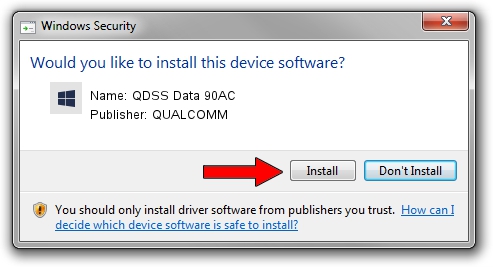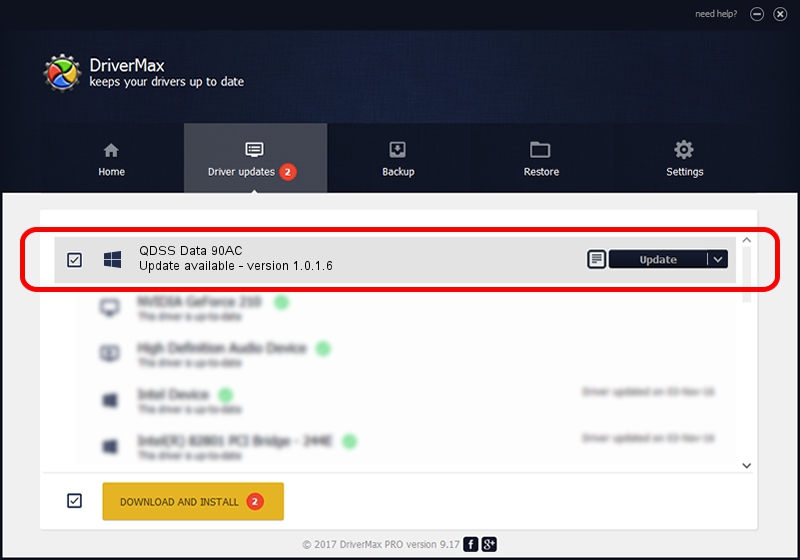Advertising seems to be blocked by your browser.
The ads help us provide this software and web site to you for free.
Please support our project by allowing our site to show ads.
Home /
Manufacturers /
QUALCOMM /
QDSS Data 90AC /
USB/VID_05C6&PID_90AC&MI_02 /
1.0.1.6 Jul 05, 2018
QUALCOMM QDSS Data 90AC driver download and installation
QDSS Data 90AC is a USBDevice device. The developer of this driver was QUALCOMM. The hardware id of this driver is USB/VID_05C6&PID_90AC&MI_02.
1. Install QUALCOMM QDSS Data 90AC driver manually
- Download the driver setup file for QUALCOMM QDSS Data 90AC driver from the location below. This download link is for the driver version 1.0.1.6 dated 2018-07-05.
- Run the driver setup file from a Windows account with the highest privileges (rights). If your User Access Control (UAC) is started then you will have to confirm the installation of the driver and run the setup with administrative rights.
- Follow the driver installation wizard, which should be pretty easy to follow. The driver installation wizard will scan your PC for compatible devices and will install the driver.
- Restart your PC and enjoy the new driver, it is as simple as that.
Driver file size: 1718371 bytes (1.64 MB)
This driver was rated with an average of 4.6 stars by 45811 users.
This driver is fully compatible with the following versions of Windows:
- This driver works on Windows 2000 64 bits
- This driver works on Windows Server 2003 64 bits
- This driver works on Windows XP 64 bits
- This driver works on Windows Vista 64 bits
- This driver works on Windows 7 64 bits
- This driver works on Windows 8 64 bits
- This driver works on Windows 8.1 64 bits
- This driver works on Windows 10 64 bits
- This driver works on Windows 11 64 bits
2. How to use DriverMax to install QUALCOMM QDSS Data 90AC driver
The most important advantage of using DriverMax is that it will setup the driver for you in just a few seconds and it will keep each driver up to date. How can you install a driver with DriverMax? Let's follow a few steps!
- Open DriverMax and press on the yellow button named ~SCAN FOR DRIVER UPDATES NOW~. Wait for DriverMax to analyze each driver on your computer.
- Take a look at the list of driver updates. Search the list until you find the QUALCOMM QDSS Data 90AC driver. Click the Update button.
- That's all, the driver is now installed!

Jun 21 2024 7:57PM / Written by Daniel Statescu for DriverMax
follow @DanielStatescu