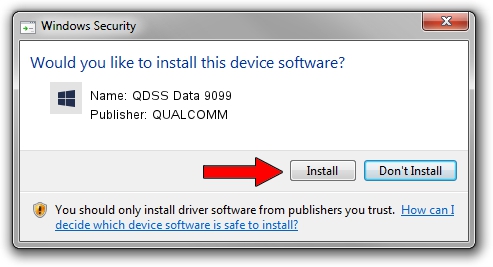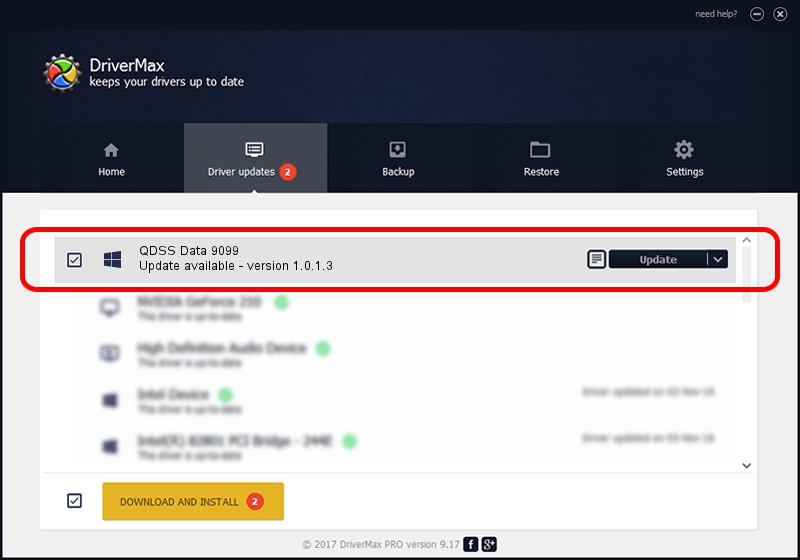Advertising seems to be blocked by your browser.
The ads help us provide this software and web site to you for free.
Please support our project by allowing our site to show ads.
Home /
Manufacturers /
QUALCOMM /
QDSS Data 9099 /
USB/VID_05C6&PID_9099&MI_02 /
1.0.1.3 Aug 02, 2017
Driver for QUALCOMM QDSS Data 9099 - downloading and installing it
QDSS Data 9099 is a USBDevice hardware device. The Windows version of this driver was developed by QUALCOMM. In order to make sure you are downloading the exact right driver the hardware id is USB/VID_05C6&PID_9099&MI_02.
1. QUALCOMM QDSS Data 9099 driver - how to install it manually
- You can download from the link below the driver setup file for the QUALCOMM QDSS Data 9099 driver. The archive contains version 1.0.1.3 dated 2017-08-02 of the driver.
- Start the driver installer file from a user account with administrative rights. If your UAC (User Access Control) is started please confirm the installation of the driver and run the setup with administrative rights.
- Go through the driver setup wizard, which will guide you; it should be pretty easy to follow. The driver setup wizard will analyze your computer and will install the right driver.
- When the operation finishes restart your computer in order to use the updated driver. It is as simple as that to install a Windows driver!
File size of the driver: 1718033 bytes (1.64 MB)
This driver was rated with an average of 4.9 stars by 36895 users.
This driver will work for the following versions of Windows:
- This driver works on Windows 2000 64 bits
- This driver works on Windows Server 2003 64 bits
- This driver works on Windows XP 64 bits
- This driver works on Windows Vista 64 bits
- This driver works on Windows 7 64 bits
- This driver works on Windows 8 64 bits
- This driver works on Windows 8.1 64 bits
- This driver works on Windows 10 64 bits
- This driver works on Windows 11 64 bits
2. How to use DriverMax to install QUALCOMM QDSS Data 9099 driver
The advantage of using DriverMax is that it will install the driver for you in the easiest possible way and it will keep each driver up to date. How can you install a driver with DriverMax? Let's see!
- Open DriverMax and click on the yellow button named ~SCAN FOR DRIVER UPDATES NOW~. Wait for DriverMax to analyze each driver on your PC.
- Take a look at the list of driver updates. Search the list until you locate the QUALCOMM QDSS Data 9099 driver. Click on Update.
- That's all, the driver is now installed!

Jun 2 2024 12:27PM / Written by Andreea Kartman for DriverMax
follow @DeeaKartman