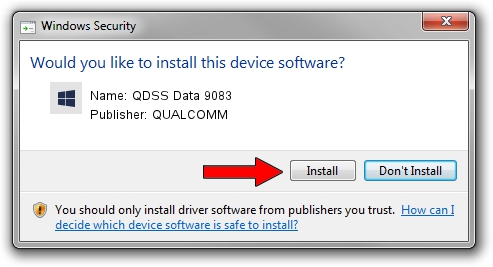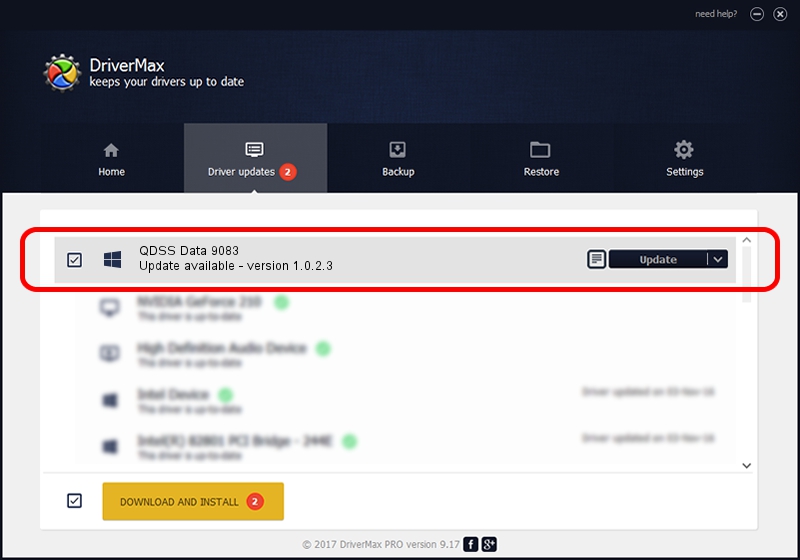Advertising seems to be blocked by your browser.
The ads help us provide this software and web site to you for free.
Please support our project by allowing our site to show ads.
Home /
Manufacturers /
QUALCOMM /
QDSS Data 9083 /
USB/VID_05C6&PID_9083&MI_01 /
1.0.2.3 May 29, 2020
QUALCOMM QDSS Data 9083 driver download and installation
QDSS Data 9083 is a USBDevice device. The Windows version of this driver was developed by QUALCOMM. USB/VID_05C6&PID_9083&MI_01 is the matching hardware id of this device.
1. How to manually install QUALCOMM QDSS Data 9083 driver
- You can download from the link below the driver installer file for the QUALCOMM QDSS Data 9083 driver. The archive contains version 1.0.2.3 released on 2020-05-29 of the driver.
- Run the driver installer file from a user account with the highest privileges (rights). If your User Access Control Service (UAC) is running please confirm the installation of the driver and run the setup with administrative rights.
- Follow the driver setup wizard, which will guide you; it should be pretty easy to follow. The driver setup wizard will analyze your computer and will install the right driver.
- When the operation finishes restart your PC in order to use the updated driver. It is as simple as that to install a Windows driver!
Driver file size: 53042 bytes (51.80 KB)
This driver was installed by many users and received an average rating of 4.3 stars out of 43922 votes.
This driver is compatible with the following versions of Windows:
- This driver works on Windows 2000 64 bits
- This driver works on Windows Server 2003 64 bits
- This driver works on Windows XP 64 bits
- This driver works on Windows Vista 64 bits
- This driver works on Windows 7 64 bits
- This driver works on Windows 8 64 bits
- This driver works on Windows 8.1 64 bits
- This driver works on Windows 10 64 bits
- This driver works on Windows 11 64 bits
2. How to use DriverMax to install QUALCOMM QDSS Data 9083 driver
The most important advantage of using DriverMax is that it will install the driver for you in just a few seconds and it will keep each driver up to date, not just this one. How easy can you install a driver using DriverMax? Let's follow a few steps!
- Start DriverMax and click on the yellow button named ~SCAN FOR DRIVER UPDATES NOW~. Wait for DriverMax to scan and analyze each driver on your computer.
- Take a look at the list of detected driver updates. Search the list until you find the QUALCOMM QDSS Data 9083 driver. Click on Update.
- That's all, the driver is now installed!

Aug 4 2024 12:10PM / Written by Daniel Statescu for DriverMax
follow @DanielStatescu